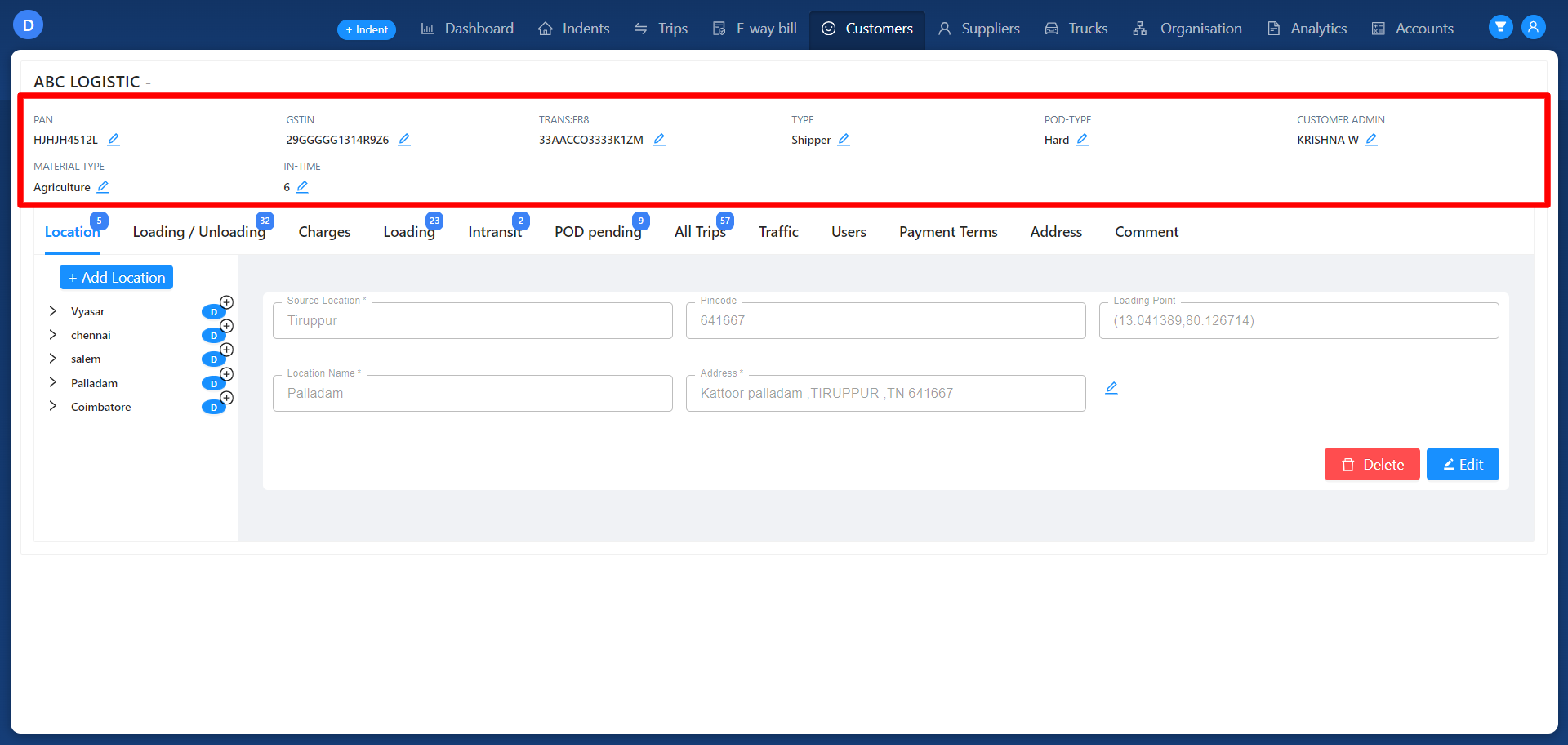Revision: 07db81f9cf
Edited Customer Creation
@@ -1 +1,30 @@
-No Content
+The **Customer Tab** is available only to users with **Admin** and **Branch Manager (BM)** roles. It displays a list of created customers along with the total count, allowing users to quickly view the number of customers in the system.
+
+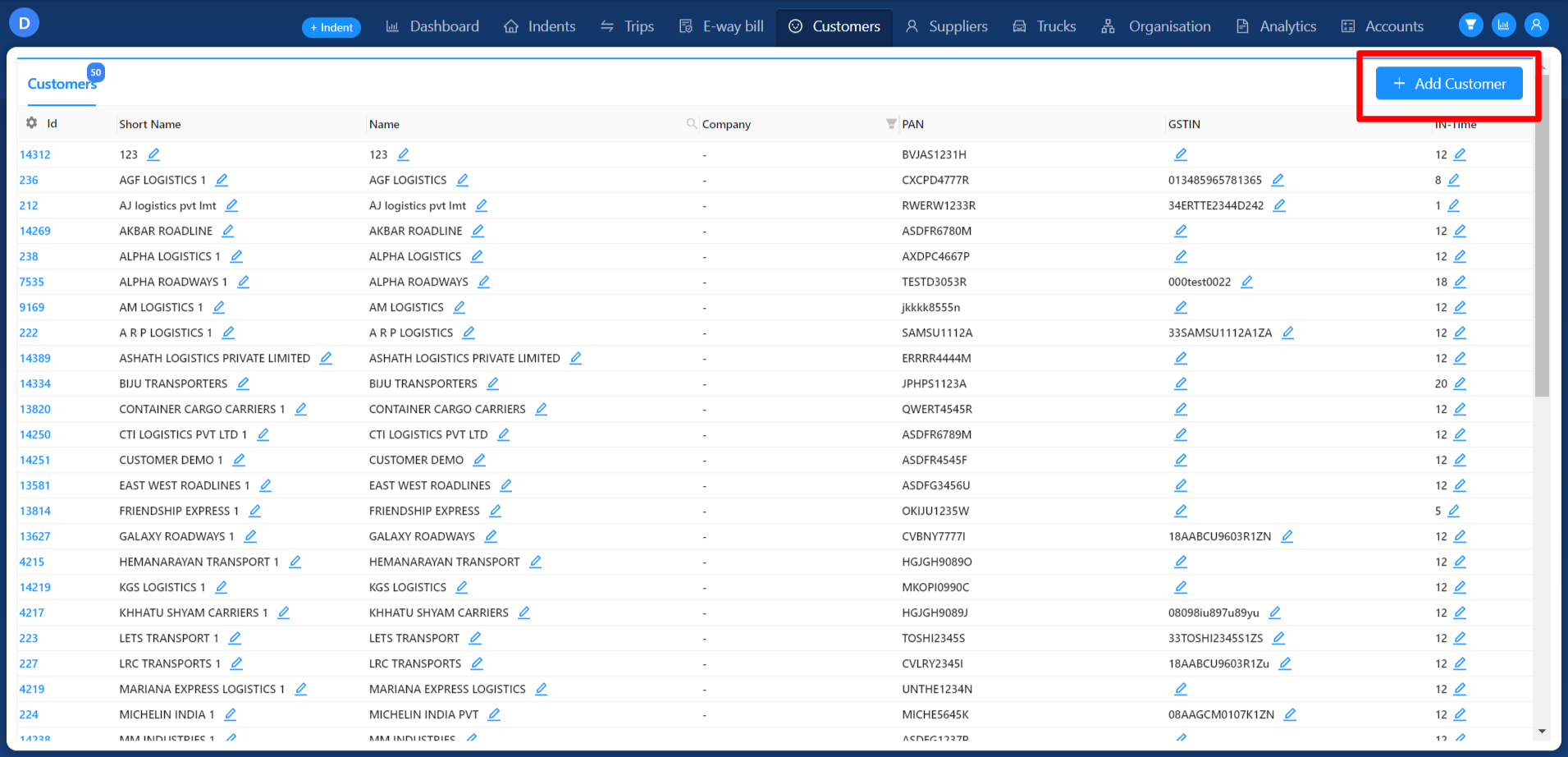
+
+### Add Customer
+
+To add a new customer, click the **Add Customer** button at the top right of the customer tab. This opens the **Add Customer** module, where users can fill in the required details such as customer name, contact information, address, and more.
+
+Once all mandatory information is entered, click the **Submit** button to create the customer. The newly added customer will then appear in the **Customer** tab.
+
+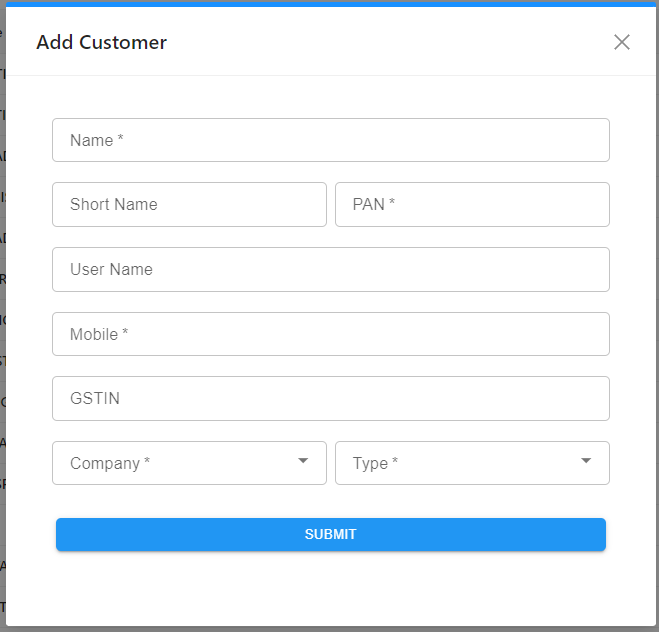
+
+### Viewing Customer Details
+
+Each customer entry includes relevant information such as the **Customer Name** and **Customer ID**. Users can click the **Customer ID** to open the customer detail page, which provides detailed information about the selected customer.
+
+### Editing Customer Information
+
+After a customer is created, users with the **Admin** role can edit the following details:
+
+1. **Customer Name**: Full name of the customer.
+2. **Short Name**: Abbreviation or nickname for the customer.
+3. **GSTIN**: The customer’s Goods and Services Tax Identification Number.
+4. **In-Time**: The customer’s operating hours.
+5. **Type**: Classification of the customer (e.g., Shipper, Transporter, or Broker).
+6. **POD Type**: Type of Proof of Delivery (POD) received from the customer (Hard, Soft, or No POD).
+
+This allows Admins to keep customer information updated and accurate for effective management.
+
+