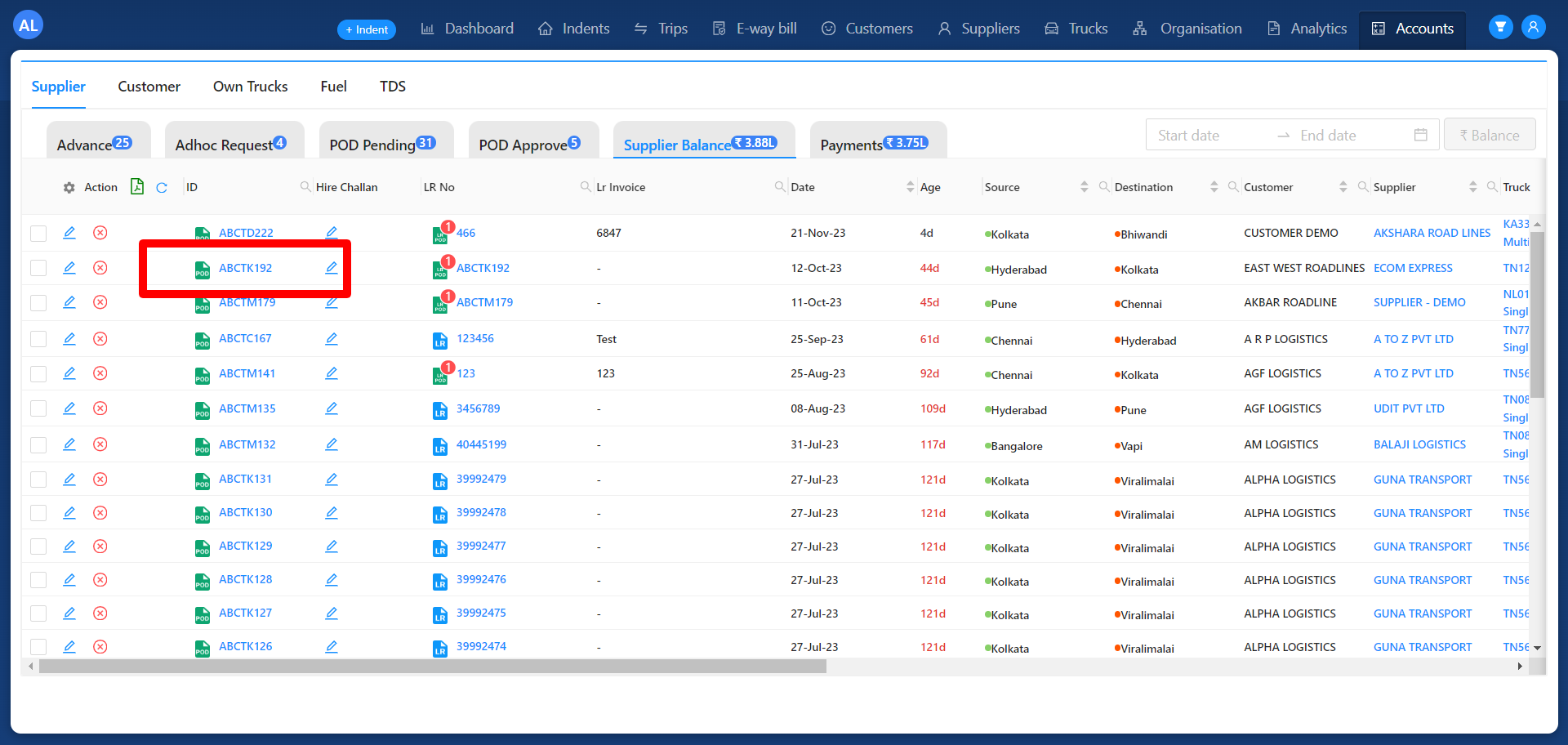Revision: 1098533cb2
Edited POD
@@ -1 +1,30 @@
-No Content
+POD stands for Proof of Delivery. The POD serves as concrete evidence that the goods or services have been successfully delivered as per the agreed-upon terms. It's essential for validating and finalizing the balance payments for all involved parties in the trip. It typically includes details such as the recipient's name, signature, date and time of delivery, and sometimes, the condition of the received goods.
+
+### Steps to Update POD :
+
+**POD Requirement :** Once a trip is delivered, a Proof of Delivery (POD) becomes mandatory for processing balance payments for Suppliers, Customers, and Drivers.
+
+**POD Upload Process :**
+
+1. On the trip detail page, locate the POD upload icon near the LR (Lorry Receipt) section in the action column.
+2. Clicking on this icon will open the POD module. This module displays details like LR number, weight, and an option to upload the POD image.
+
+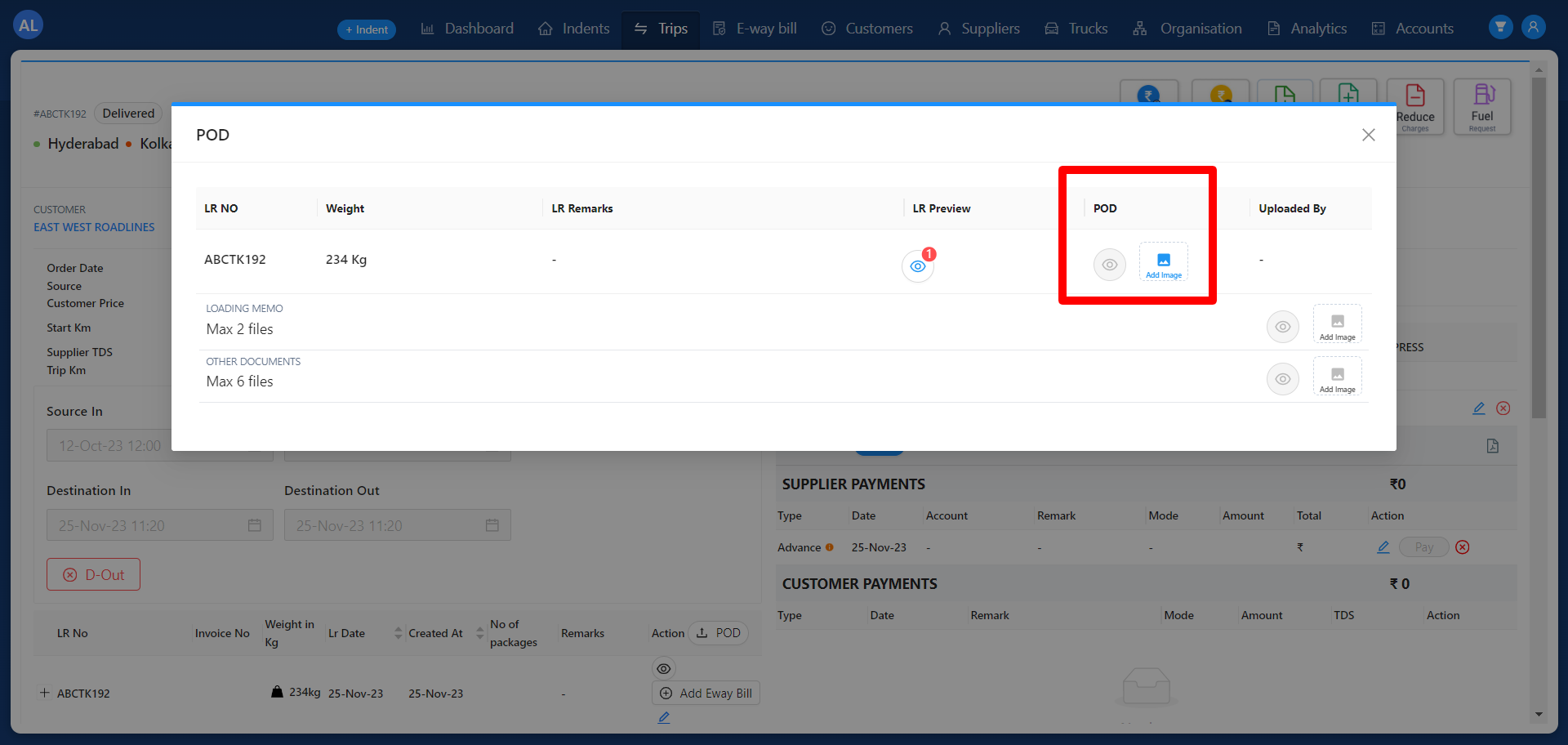
+
+1. To upload the POD image, click the "Add image" button within the POD module in desk.
+2. Also user can able to upload POD in Accounts with their respective tabs.
+3. Delivered trips will moves to POD Pending tab for POD upload.
+
+**POD Approval :**
+
+1. Once the POD image is uploaded, the trip will wait in the POD Approval tab for further action.
+2. The uploaded POD needs to be reviewed and approved to proceed to the next stage.
+3. POD can verified and approved only by users with Super Admin, Admin, BM and Billing roles.
+
+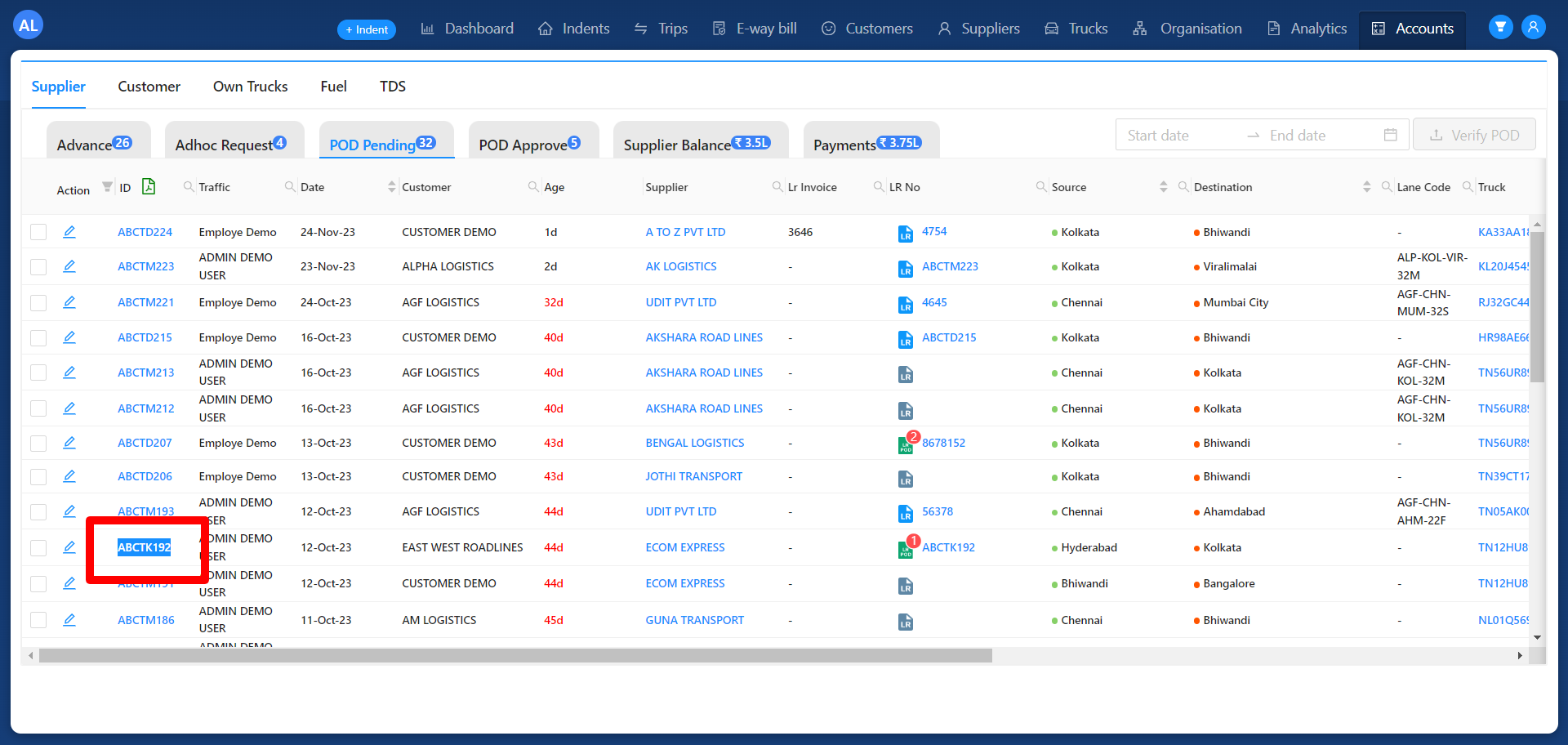
+
+**Balance Tab :**
+
+ After the POD is approved, the trip can be moved to respective balance tabs such as Supplier, Customer or Driver tabs for processing their balance payments.
+
+