Revision: 3c033e3033
Edited Drivers
@@ -1 +1,26 @@
-No Content
+Users can access this tab by following this path: Trucks > Driver.
+
+**Driver Creation**
+
+**Step 1:**
+
+1. Users can create a driver by clicking the "Add Driver" button located at the top right of this tab.
+
+**Step 2:**
+
+1. After clicking the "Add Driver" button, an Add Driver Module will appear.
+2. In this module, users should provide all mandatory data such as Name, Mobile Number, License Number, Aadhaar Number, etc., for the driver, as shown in the image below.
+
+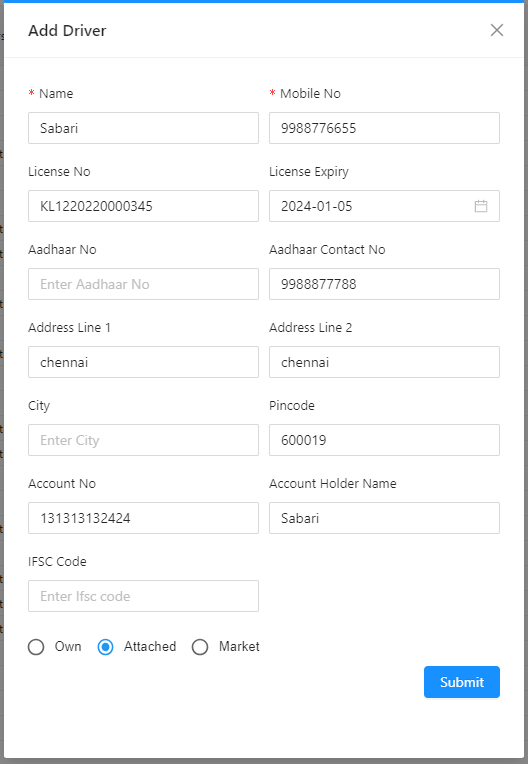
+
+**Step 3:**
+
+1. After providing all the required details, click the "Submit" button.
+2. Once submitted, a driver will be created in the system based on the provided data.
+
+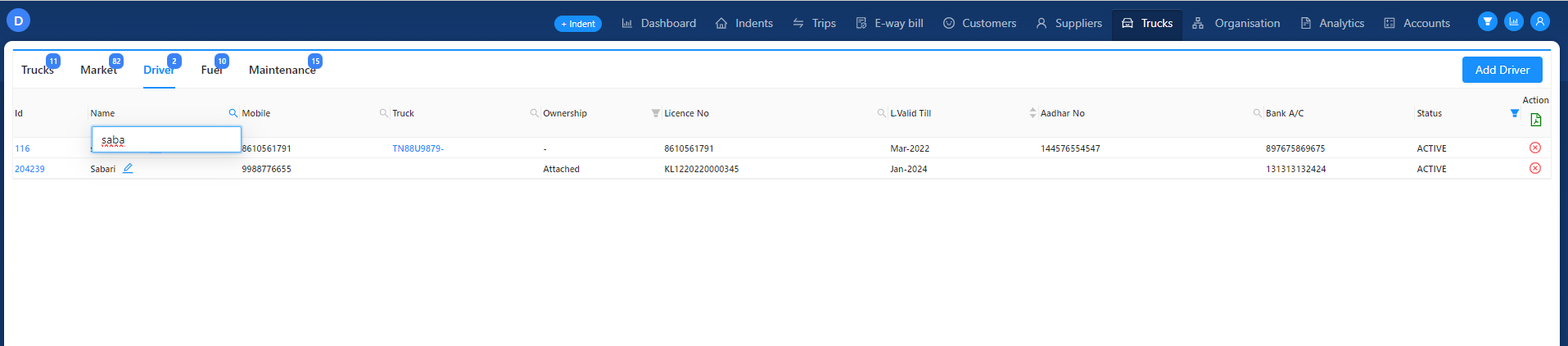
+
+For more information to create Driver refer below Link :
+
+
+<iframe src="https://scribehow.com/embed/How_to_Add_a_Driver_in_Digitify_Desk__XeZ9i5z3RHuOW9JNF0jMrA" width="100%" height="640" allowfullscreen frameborder="0"></iframe>