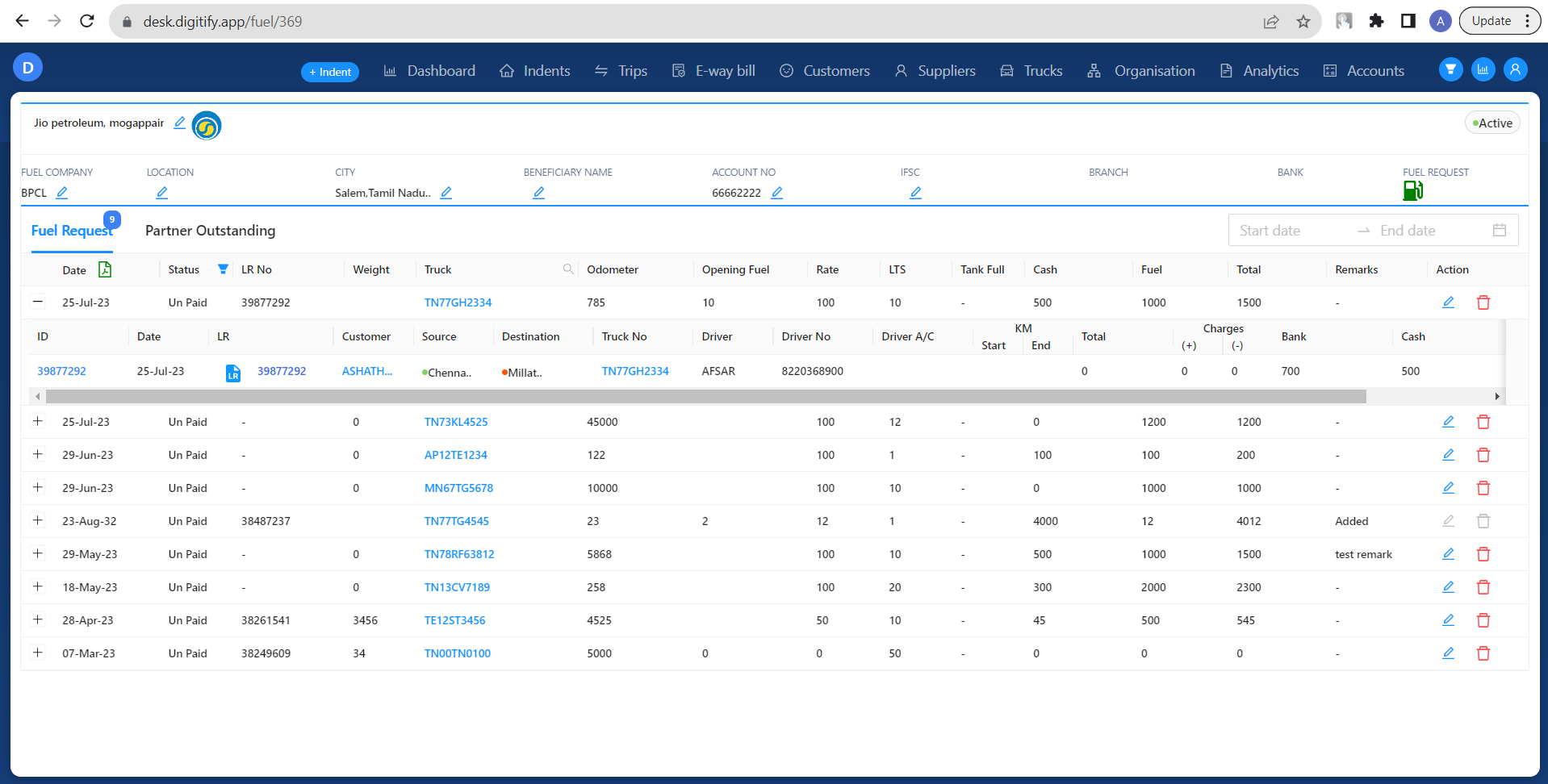Revision: 4bb54e2987
Edited Fuel Station
@@ -1 +1,53 @@
-No Content
+### Creating a Fuel Station
+
+Follow these steps to create a fuel station :
+
+**Step 1: Access the Fuel Station Creation Page**
+
+1. From the main menu, navigate to the "Trucks" section.
+2. Within the "Trucks" section, click on "Fuel."
+3. Locate and click on the "Add Fuel Station" button.
+
+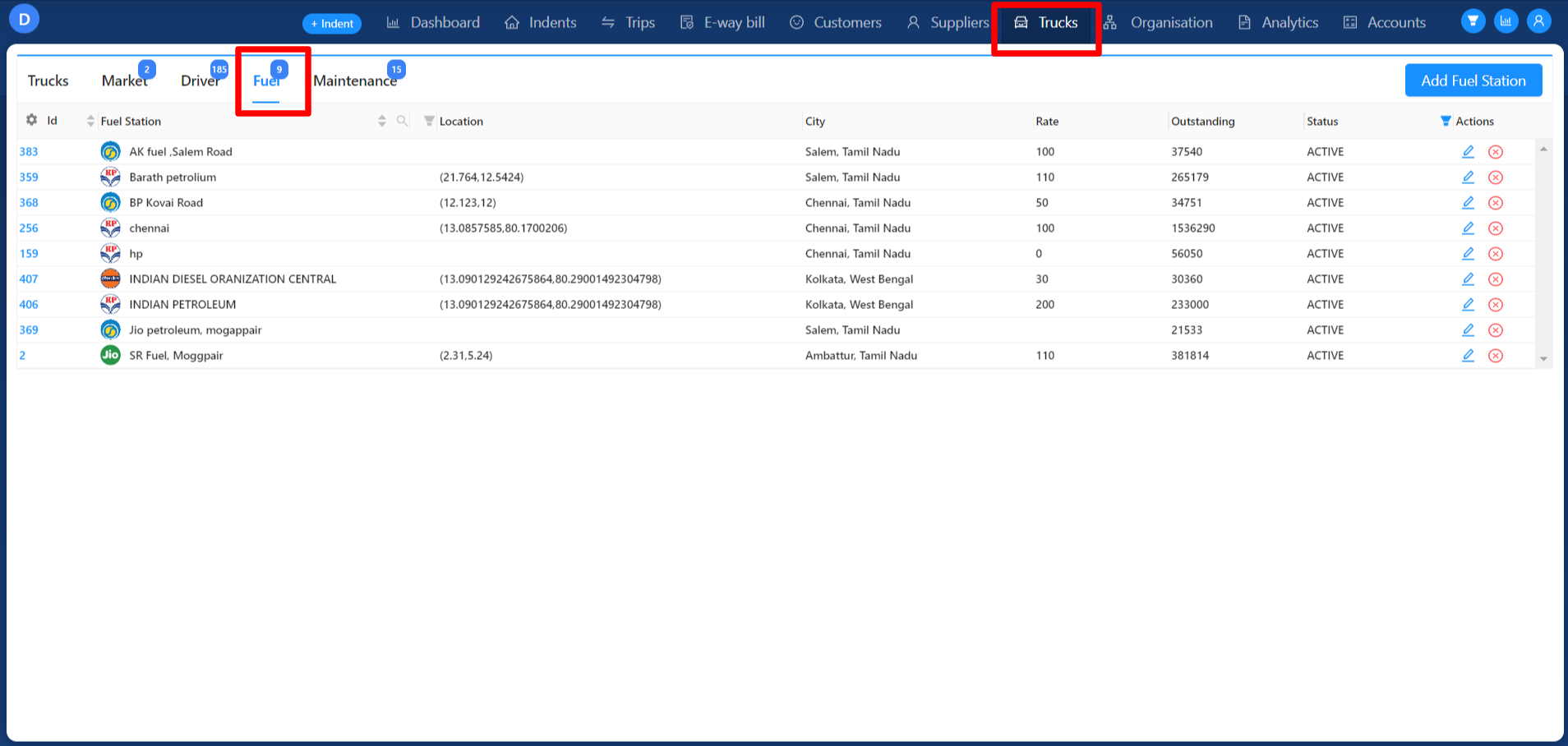
+
+**Step 2: Complete the Fuel Station Details**
+
+1. After clicking the "Add Fuel Station" button, the "Add Fuel Station Module" will appear.
+2. In this module, you will find fields to input the necessary details for your fuel station.
+3. Ensure you update all required fields, which may include information such as the fuel station's name, location, capacity, and more.
+4. You can select the Fuel Company and Fuel Station from the respective dropdown menus by clicking on them.
+
+**Step 3: Submit the Fuel Station Details**
+
+1. After updating all the mandatory data and verifying that everything is correct, you can proceed to submit the updated information.
+2. Click the "Submit" button.
+3. Upon successful submission, a fuel station will be created based on the data you provided in the "Add Fuel Station Module."
+
+For more information kindly refer below :
+
+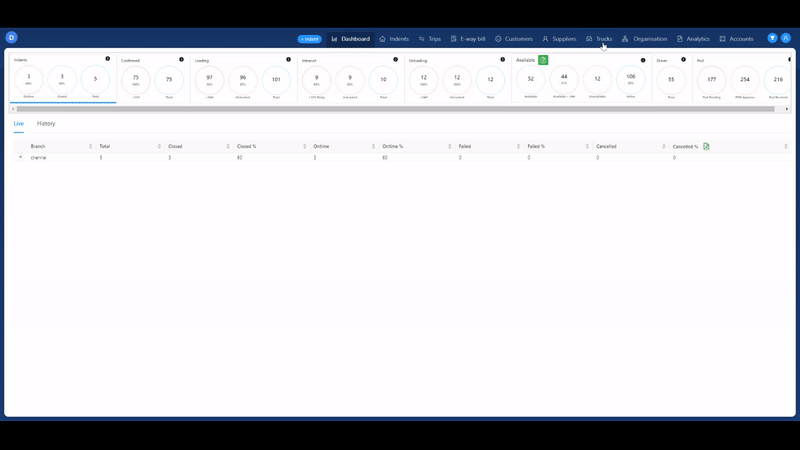
+
+### Update Fuel Station Information
+
+1. After accessing the fuel station's detail page, you will find fields displaying current information such as Fuel Company, Location, City, Beneficiary Name, Account No, and IFSC.
+2. Update any of these fields as needed.
+3. Ensure you save the changes by clicking the "Update" button (Tick button).
+
+Viewing Fuel Request Data
+-------------------------
+
+Follow these steps to view truck data associated with a specific fuel station in \[Your Application Name\]:
+
+**Step 1: Access the Fuel Detail Page**
+
+1. After fuel station created click on the fuel station ID.
+2. Now user can able to view Fuel station Detail Page
+
+**Step 2: View Truck List and Trip Details**
+
+1. Within the fuel station's detail page, you will find a section displaying a list of trucks that have requested fuel under this fuel station's name.
+2. You can click on each truck's entry to view detailed information about their trips, including trip requests, trip status, and other relevant data.
+
+These feature provides an efficient way to update fuel station details and view associated truck data. This feature allows you to manage and monitor fuel station information while also staying informed about truck-related activities related to the selected fuel station.
+
+