Revision: 4d8bdcd1b0
Branches
@@ -1 +1,87 @@
-No Content
+### Add Branch
+
+Branch can created by selecting Add Branch button in Branches tab. Then Add Branch Module will appear. In that user can able to enter all details in respective fields. In that Module has four fields name as
+
+1. Branch name
+2. Cities
+3. Branch Tracking
+4. Traffic
+
+**Branch name**
+
+Branch Name field is mandatory where user can Add Company Branch name.
+
+**Cities**
+
+In this Field user can add multiple cities under, above added branch name. Select cities by searching at least three characters of city name.
+
+**Branch Tracking**
+
+While Clicking on this field it displays employee list as dropdown. Here user can add Branch Tracking employee.
+
+**Traffic**
+
+Here user can add multiple employees in traffic role. Here added employees can able to manage trips that created against to this branch and also assigned in trips while Confirming Load.
+
+After updated all data user can create Branch by clicking Submit button.
+
+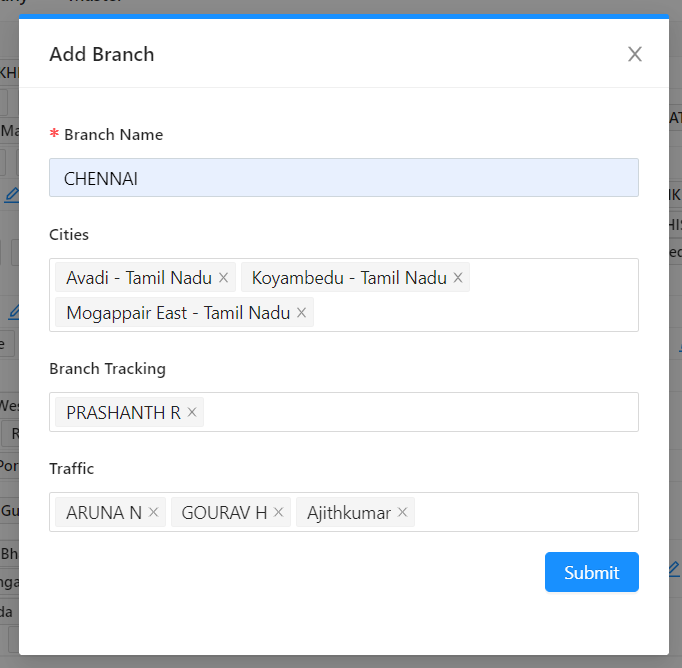
+
+After Submitted, Add branch module will closed and created branch displayed in Branches tab. Here user can add or manipulate data.
+
+Following names will displayed as titles in Branches Tab
+
+1. Name
+2. BM (Branch Manager)
+3. Cities
+4. Traffic
+5. Tracking
+
+### **Name**
+
+In this column created branch name displayed that entered in Add Branch Module. Here Admin can able to edit branch name.
+
+### **BM (Branch Manager)**
+
+Here Admin can add Branch Manager role employees by clicking plus icon. While click on these icon Branch Manager Module will appear where it contains two titles named as Add Branch Manager and Branch Manager. While click on Add Branch Manager field displays a dropdown on BM role employee list, where admin can add multiple branch managers to that Branch. For reference, added BM cannot displayed again in Add Branch Manager field.
+
+**BM Removal**
+
+Bm can remove from branch by following steps
+
+1. Select plus icon in BM section
+2. Branch Manager Module will appear and BM list will display
+3. Click reject button near BM names
+4. Close module
+
+Once Module had closed selected BM will removed from that Branch.
+
+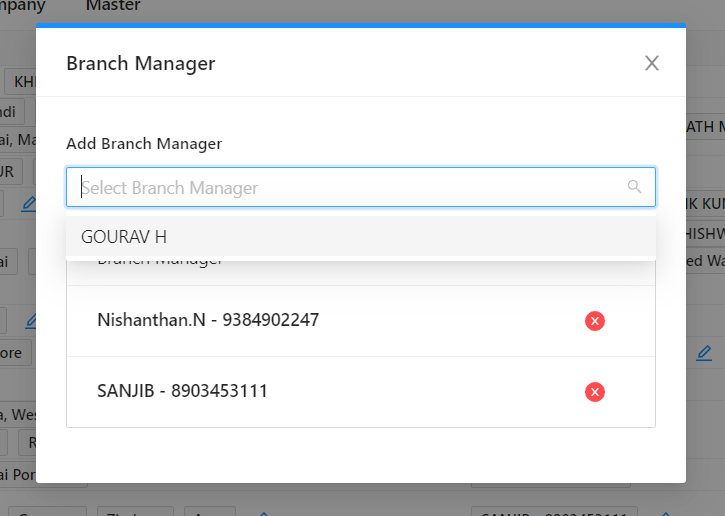
+
+### **Cities**
+
+ In this column selected cities will displayed, also user can edit cities by clicking edit button near city names. While Click on the edit button Cities under module will display. Here user can add or delete multiple cities as like Branch Manager.
+
+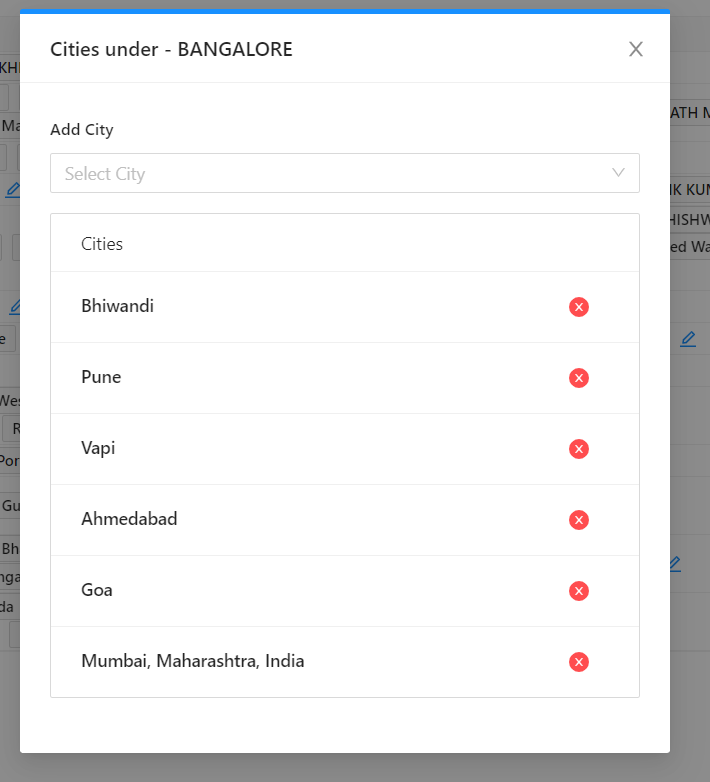
+
+### **Traffic**
+
+In this column Admin can able to add or edit traffic role employees by clicking edit icon. While click on edit icon Traffic Members module will appear. Here Admin can add traffic employee by following steps
+
+ **\+ Traffic** button **\-> Select Traffic Role employee from dropdown -> Click Add button.**
+
+Traffic Employee can remove by clicking reject button against the traffic employee.
+
+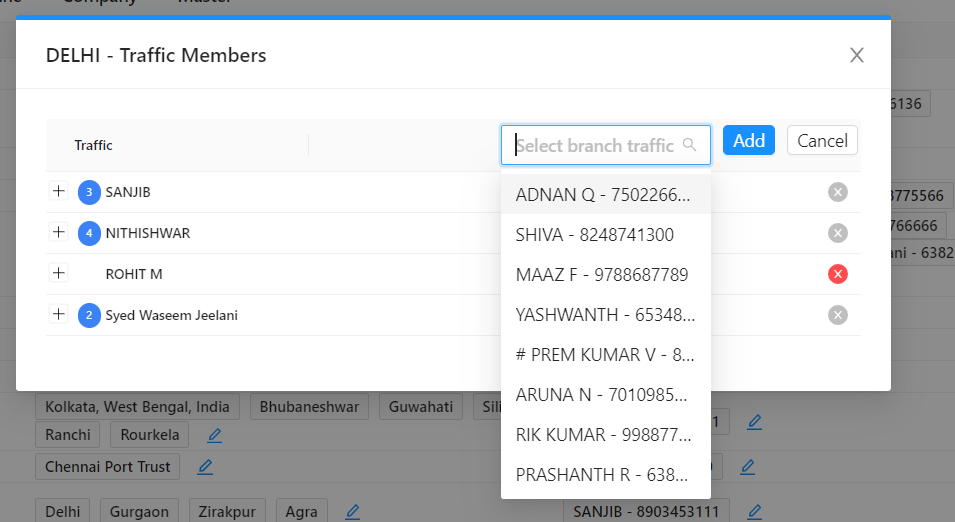
+
+**Adding Customers to Traffic Employees**
+
+Customers can be assigned to traffic employees by selecting plus button near employee name. After Clicked Expandable rows will appear with Add Customer button. While click on Add Customer button, Branch traffic Customer field will displayed with Approve and reject buttons. Customers name will display while clicking on that field and able to select one customer at a time. After selected customer name admin can select approve button or reject button. If Approve button is selected customer will assigned to selected traffic employee .If reject button is selected user will comes out from Add Customer flow. After added, customer name and Customer orders will display below traffic employee names . Same Customer can added to multiple traffic employees. Customer can remove by clicking reject button near customer names.
+
+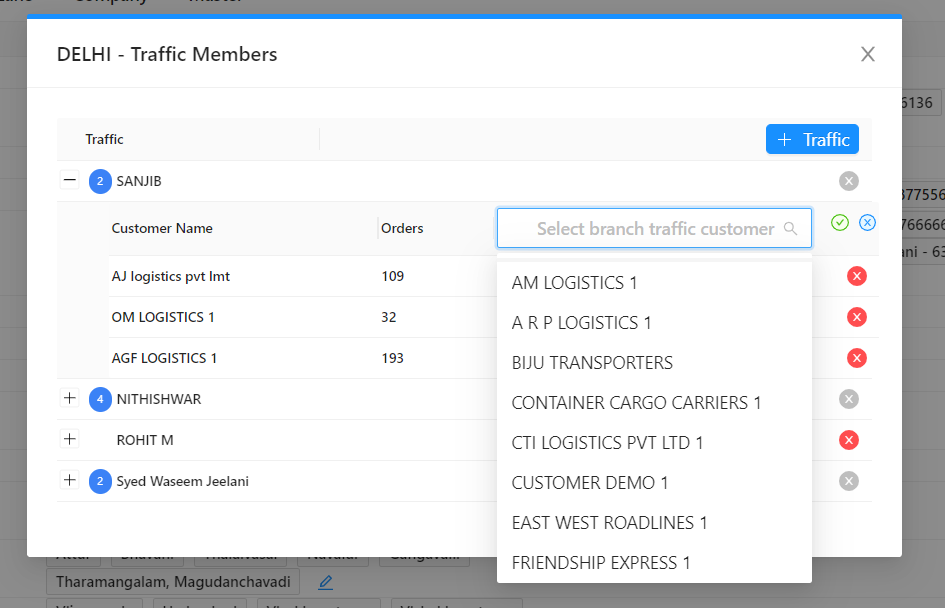
+
+Traffic Employees can remove from branch only if they had not assigned to any customers. If any customer had assigned to that employee need to unassign first , then only user can able to remove traffic employee from that Branch.
+
+### **Tracking**
+
+In this column user can assign Branch tracking person for that branch by clicking plus button. Here it displays Branch Tracking role employees as dropdown as like adding Branch Manager. Able to add multiple employees for tracking.