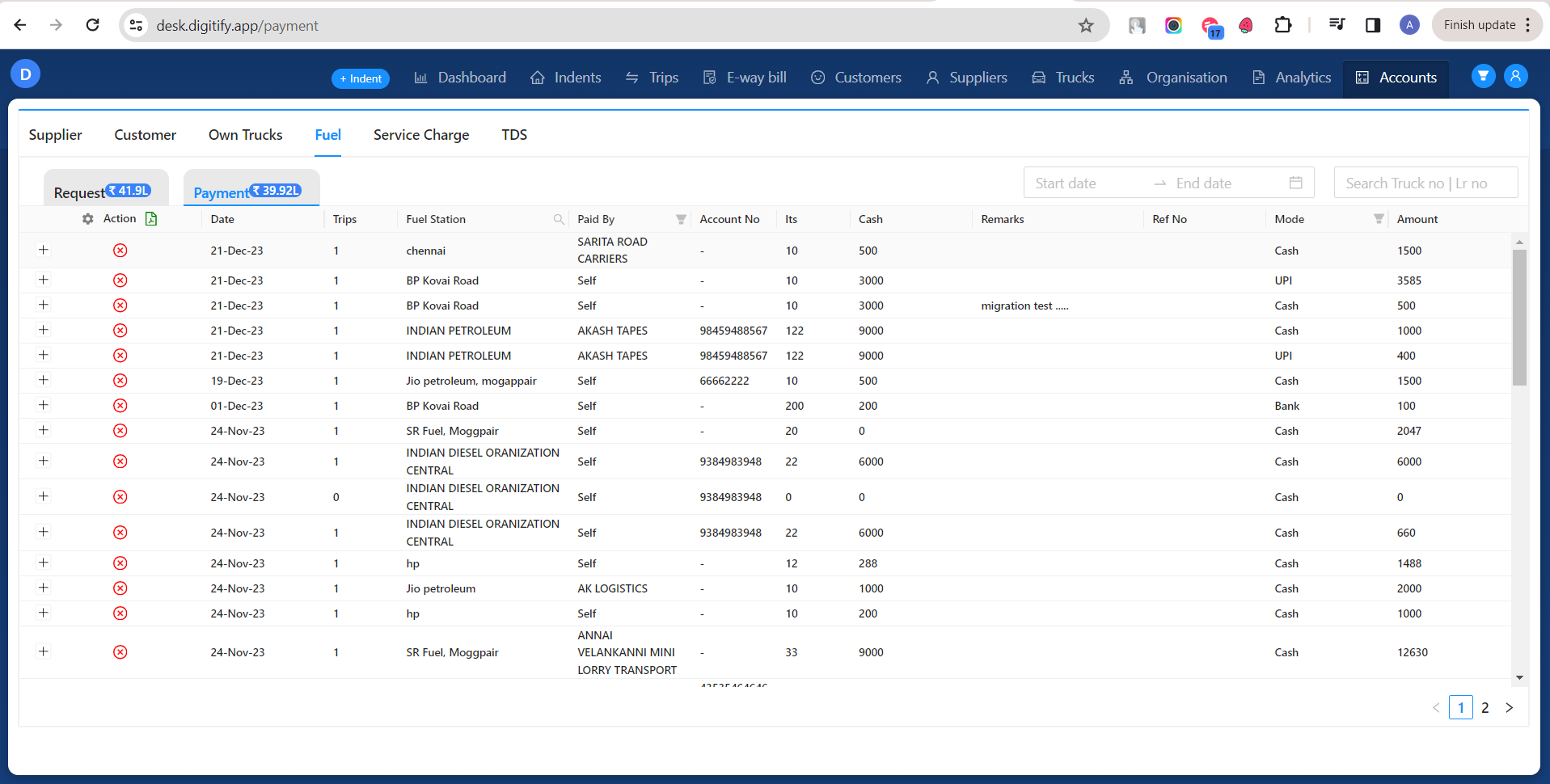Revision: 5ab0e96045
Edited Payments
@@ -1 +1,61 @@
-No Content
+### **Creating Fuel Requests:**
+
+ To initiate a fuel request, navigate to the Trip detail page and create fuel request by clicking fuel request button at top of the page.
+
+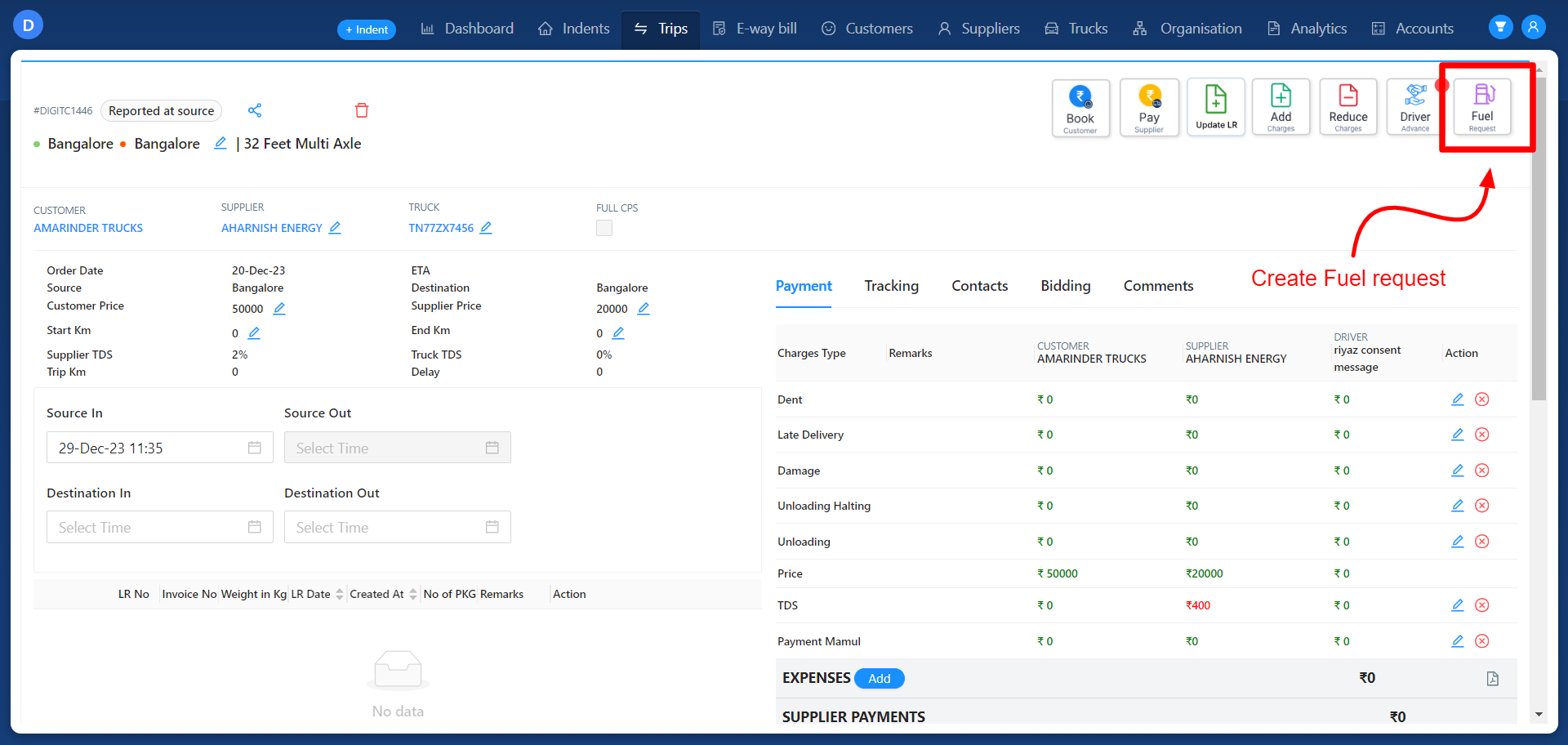
+
+### **Viewing Fuel Requests:**
+
+ These created fuel requests will also be displayed in both the 'Fuel' tab and the respective 'Trip Detail' page.
+
+ The 'Fuel > Request' tab contains comprehensive details of all trips linked to the fuel requests.
+
+Newly created requests will be visible here, reflecting details related to the trips.
+
+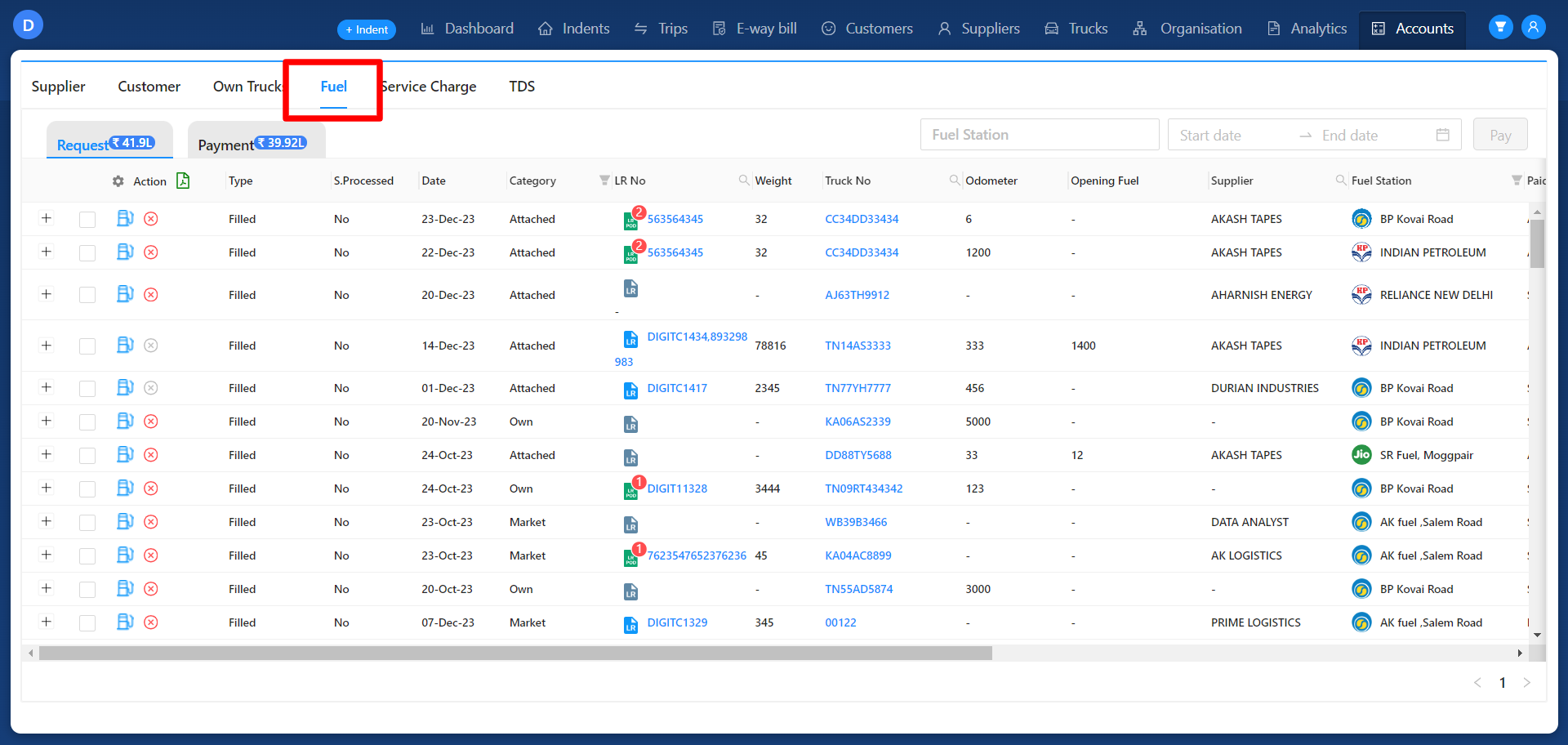
+
+
+
+### **Payment Process:**
+
+ Users can facilitate payment by selecting the fuel requests via the checkbox provided in the 'Action' column.
+
+ An option to download the fuel request data in Excel format is available.
+
+
+
+### **Trip Filtering and Paying Balance Amount:**
+
+ Upon selecting trips, the system will automatically filter based on the associated fuel stations.
+
+ After trip selection, the 'Pay' button becomes active at the top right corner.
+
+ Clicking on 'Pay' allows users to settle the fuel balance amount.
+
+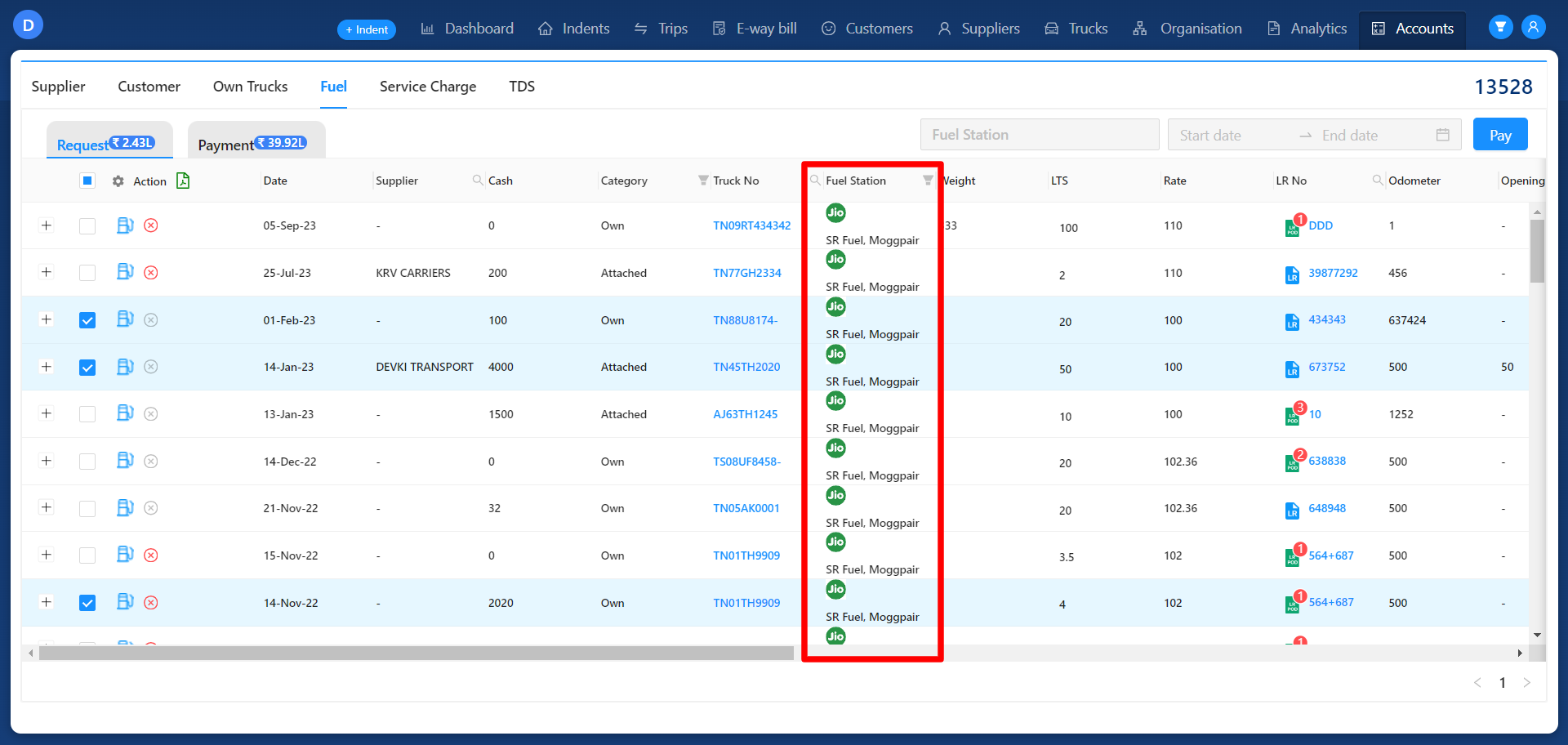
+
+### **Updating Payment Details:**
+
+ Upon clicking 'Pay', the 'Balance Module' will appear, enabling users to update payment information.
+
+ This includes details like mode of payment, from account, reference number, remarks, and payment date.
+
+ Ensure all necessary data is filled in before submission.
+
+
+
+### **Submitting and Moving Trips to Payment Tab:**
+
+ After clicking 'Submit', the trips will be transferred to the 'Payment' tab.
+
+ Users can view all fuel-paid trips along with partially paid trips in this section.
+
+
+
+### **Payment Reverse Access:**
+
+ Only users with an admin role have access to reverse payments if necessary.
+
+ This authority is limited to users with administrative permissions.
+
+