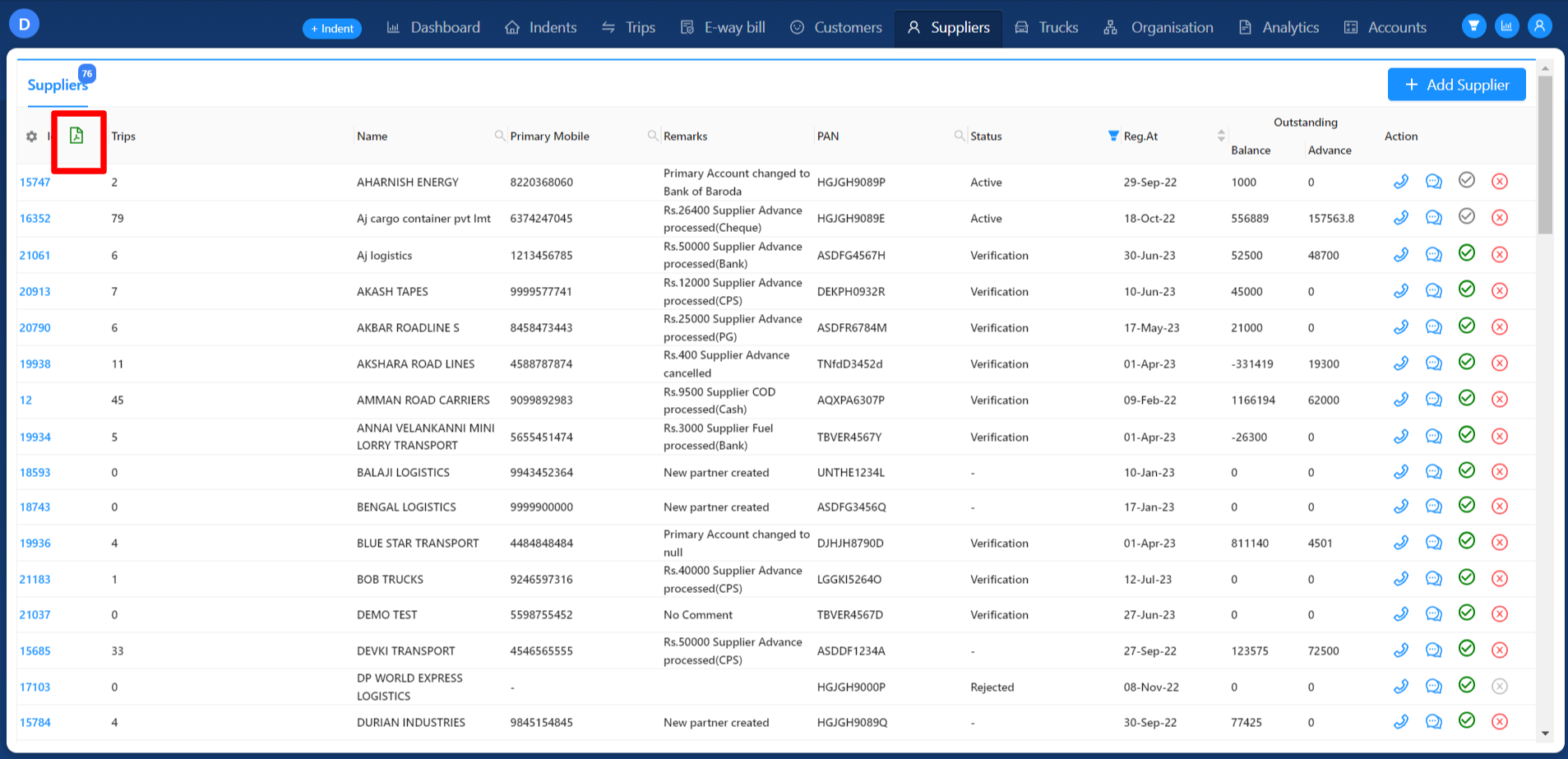Revision: 835622aed5
Supplier Creation 003
@@ -1 +1,34 @@
-No Content
+In the Supplier tab, access is limited to users with the Admin and BM (Branch Manager) roles. These users have the privilege to create suppliers by clicking the "Add Supplier" button located at the top of the supplier screen.
+
+The Supplier tab displays the following information as titles:
+
+1. **Supplier ID**: Identified as "Id," this field shows a unique identification number assigned to each supplier.
+2. **Supplier Name**: Shown as "Name," this field displays the name of the supplier.
+3. **Supplier Mobile Number**: Identified as "Primary Mobile," this field exhibits the primary mobile number of the supplier.
+4. **Supplier PAN**: Displayed as "PAN," this field shows the Permanent Account Number associated with the supplier.
+5. **Supplier Status**: "Supplier Status" is represented as "Status," indicating the current status of each supplier. The status can be either "Active" or "Rejected." Users are provided with the ability to filter the supplier list based on the supplier status. They can choose to view only the "Active" suppliers or only the "Rejected" suppliers, depending on their specific requirements. This filtering option offers a convenient way for users to focus on suppliers with a specific status, streamlining supplier management and making it easier to identify and work with suppliers based on their current status within the system.
+6. **Total Number of Trips**: Displayed as "Trips," this field showcases the total number of trips taken by the supplier.
+7. **Supplier Outstanding Amount**: Represented as "Outstanding," this field exhibits the outstanding amount owed by the supplier both Advance and Balance.
+8. **Action** : Within this section, users have the ability to approve or reject suppliers by using their respective buttons. Additionally, users can update comments for suppliers by clicking the "Supplier Comments" button. The approval and rejection buttons allow users to perform quick and efficient actions to either approve or reject supplier applications or changes. The "Supplier Comments" button provides a convenient way for users to add or update comments related to specific suppliers, providing context and additional information about the supplier for future reference or for other users who may interact with the supplier data.
+
+These actions and features enhance supplier management capabilities, facilitating a seamless process for supplier approval, rejection, and comment updates within the system.
+
+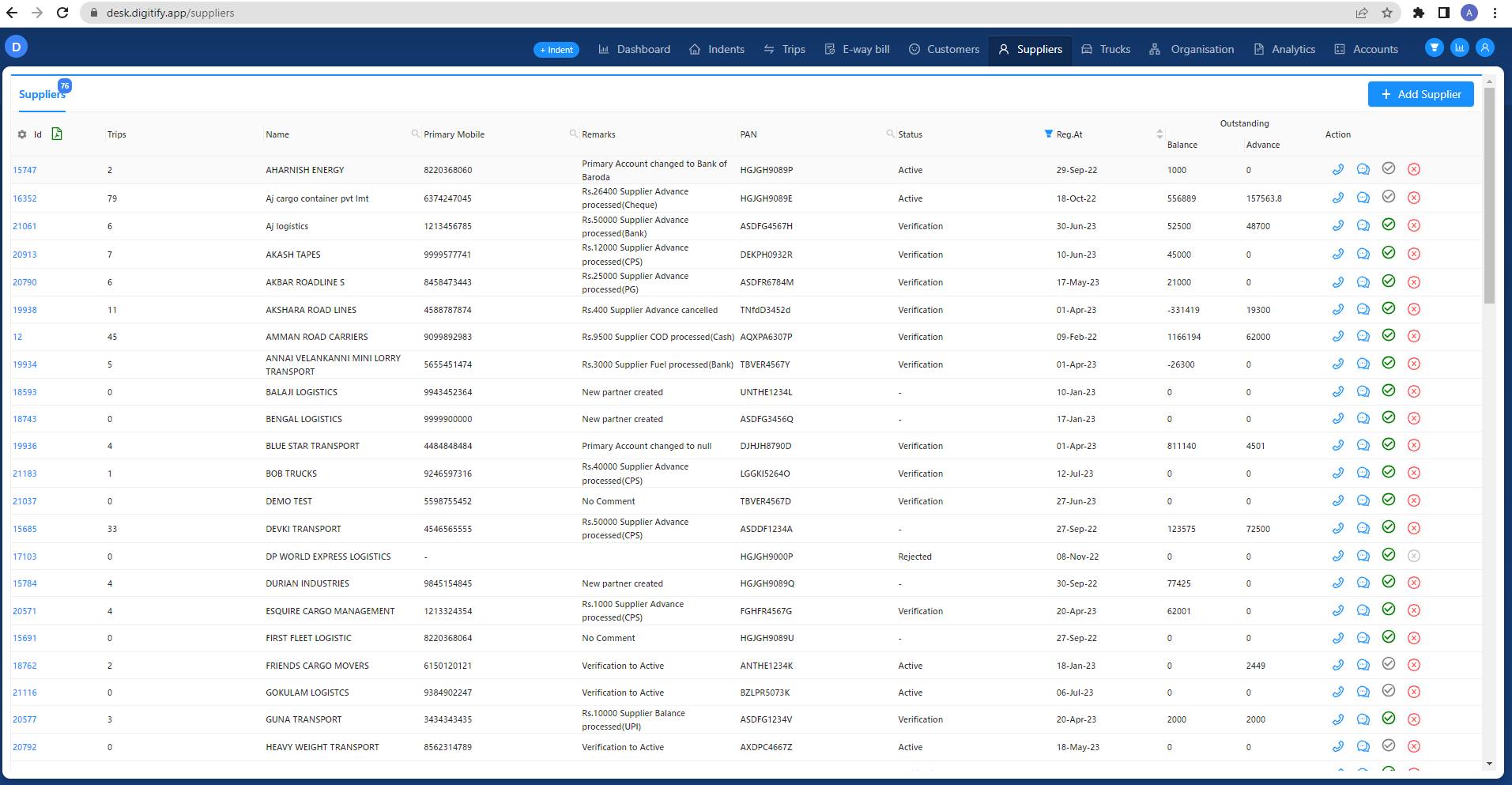
+
+### **Add Supplier**
+
+When the user clicks on the "Add Supplier" button, the "Add Supplier" module will appear. Within this module, users are granted the ability to create a new supplier for their company.
+
+
+
+The module provides fields for the user to enter relevant supplier information, such as supplier name, contact details, PAN number, and any other essential details required for supplier registration and management.
+
+By utilizing the "**Add Supplier**" module, users can conveniently create and add new suppliers to their company, ensuring that supplier data is accurately recorded and readily available for further use and management within the system.
+
+After updating all the mandatory data in the "**Add Supplier**" module, users can create a new supplier by clicking the "**Submit**" button. Once the "**Submit**" button is clicked, the supplier will be successfully created based on the provided details. The newly created supplier will then be added to the existing list of suppliers in the supplier tab. This ensures that users can conveniently view and manage the supplier alongside other existing suppliers in the system.
+
+Absolutely! In the supplier list view, users will have the functionality to download the supplier data list in Excel format. This can be achieved by clicking on the sheet icon located near the ID column. Once clicked, the system will initiate the download process, generating an Excel file that contains the supplier data list.
+
+By providing this download option, users can easily export and save the supplier data for offline analysis, reporting, or other purposes. This feature enhances data accessibility and empowers users to efficiently manage and utilize supplier information within their preferred formats.
+
+