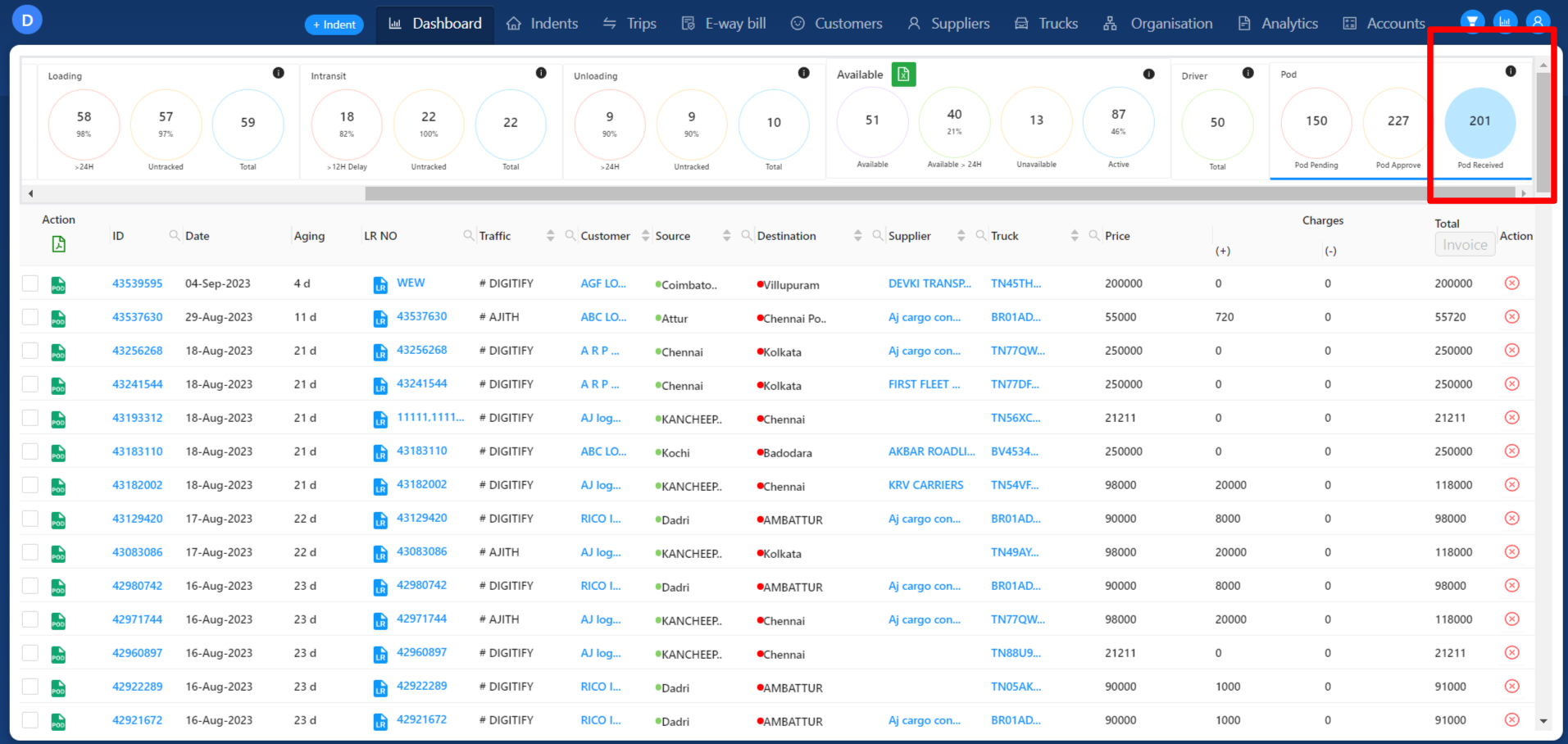Revision: 8cd460971e
Edited Dashboard
@@ -1 +1,81 @@
-No Content
+In this system, users have the ability to view all trips categorized by their respective statuses, each neatly presented within its own dedicated tab.
+
+### Indent :
+
+Here, users can access data related to indents, including live indents, closed indents, and a history of indents created, typically encompassing data from the past month.
+
+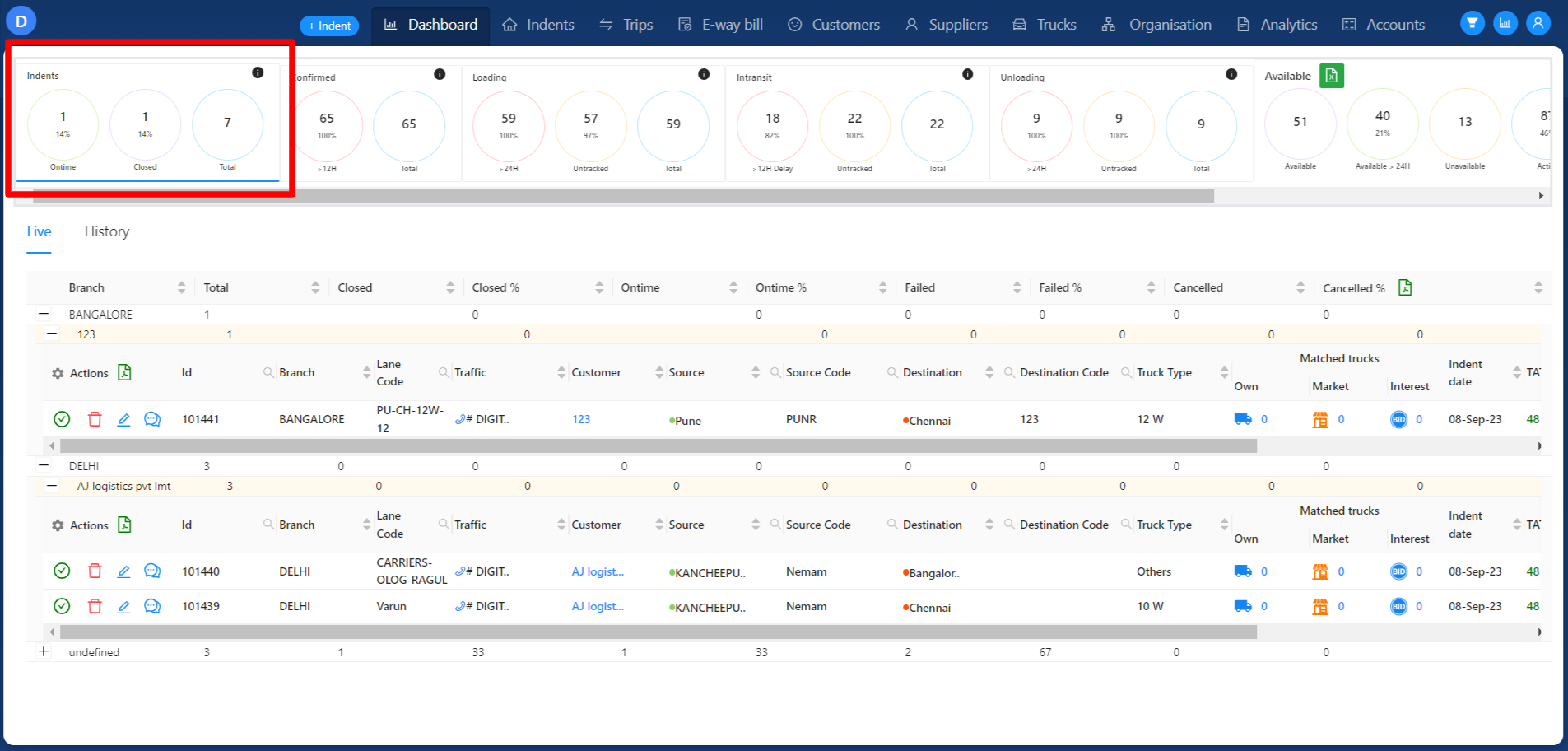
+
+For more information kindly refer below link :
+
+[https://scribehow.com/shared/How\_to\_Access\_Live\_Dashboard\_and\_View\_History\_on\_Digitify\_\_YlWC5zcWSmuKs2L\_7Uw6Tg](https://scribehow.com/shared/How_to_Access_Live_Dashboard_and_View_History_on_Digitify__YlWC5zcWSmuKs2L_7Uw6Tg)
+
+### Confirmed :
+
+This tab presents confirmed trips within an organization. Clicking on the "Total" button further categorizes the trips based on branches.
+
+For more information kindly refer below link :
+
+[https://scribehow.com/shared/How\_to\_Access\_and\_Analyze\_Trip\_Data\_on\_Digitify\_App\_\_ZxTvSHQtTNektRn796lcUA](https://scribehow.com/shared/How_to_Access_and_Analyze_Trip_Data_on_Digitify_App__ZxTvSHQtTNektRn796lcUA)
+
+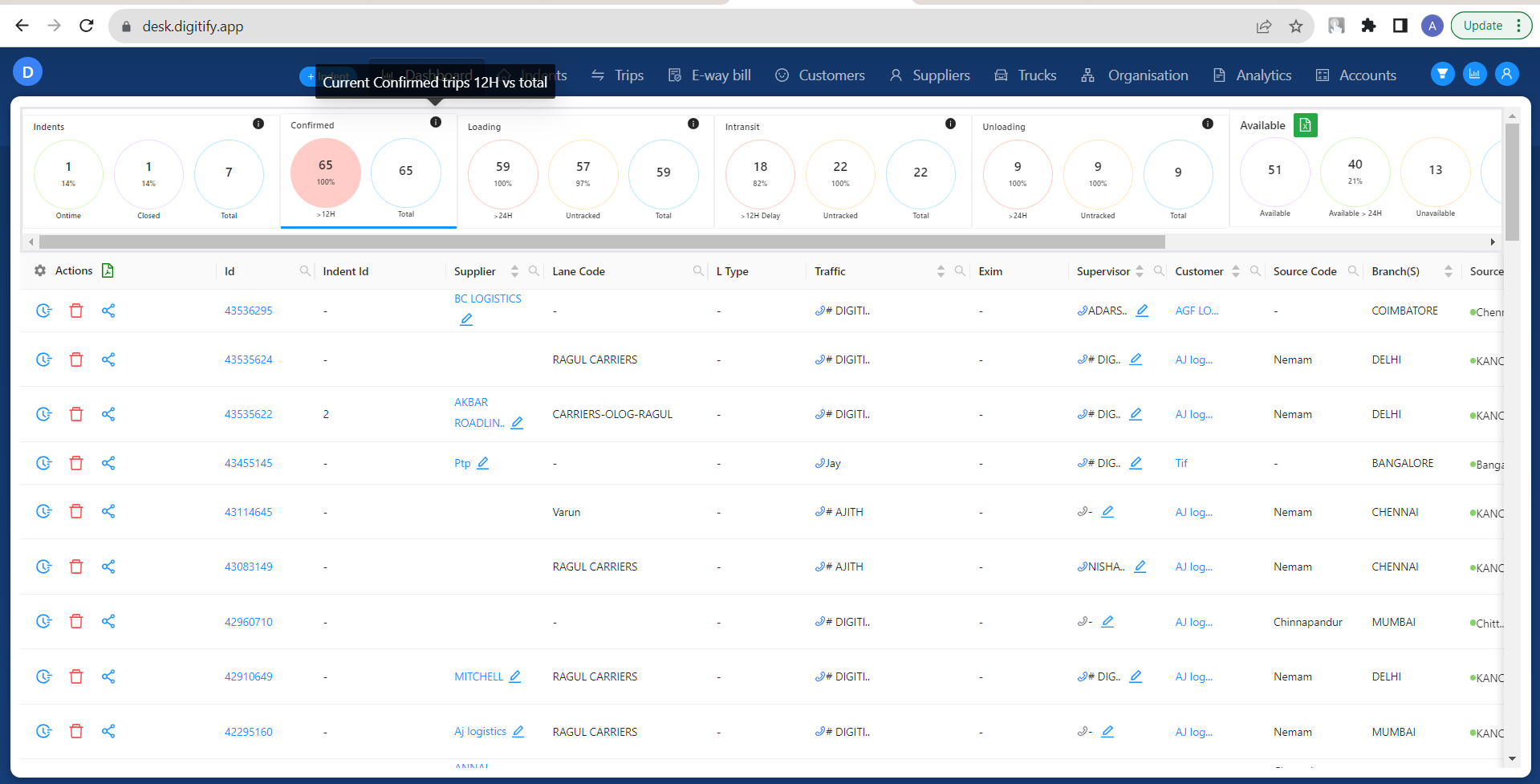
+
+### Loading :
+
+In this tab, users can view trips just like in the "Trips" tab. Specifically, it displays Loading (Reported at Source) trips.
+
+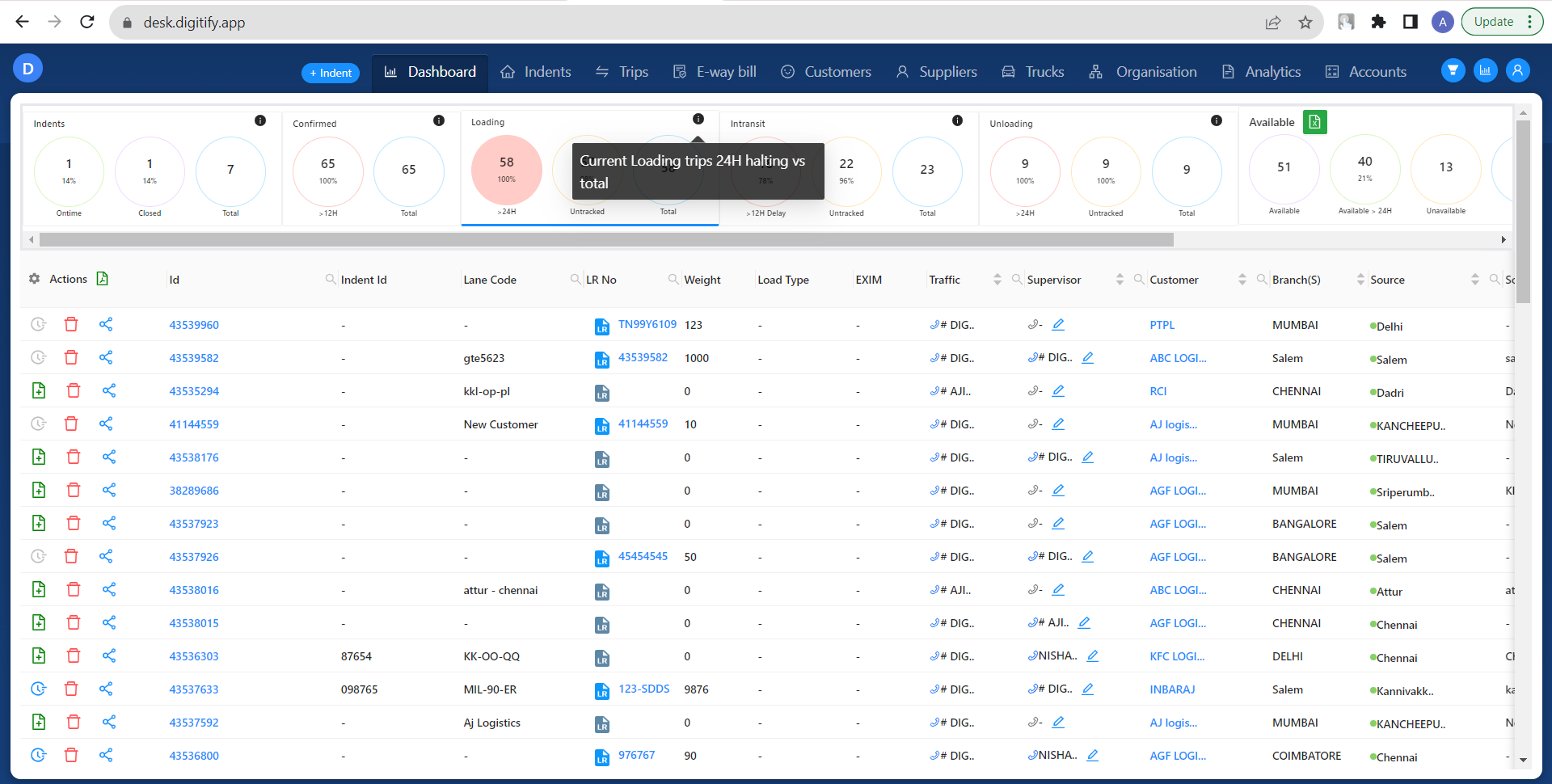
+
+[https://scribehow.com/shared/How\_to\_Update\_Indent\_Settings\_on\_Digitify\_Desk\_\_K0UTlbdTSg2wyWmNqQU0WA](https://scribehow.com/shared/How_to_Update_Indent_Settings_on_Digitify_Desk__K0UTlbdTSg2wyWmNqQU0WA)
+
+### Intransit :
+
+In this section, users can view trips with an "In Transit" status.
+
+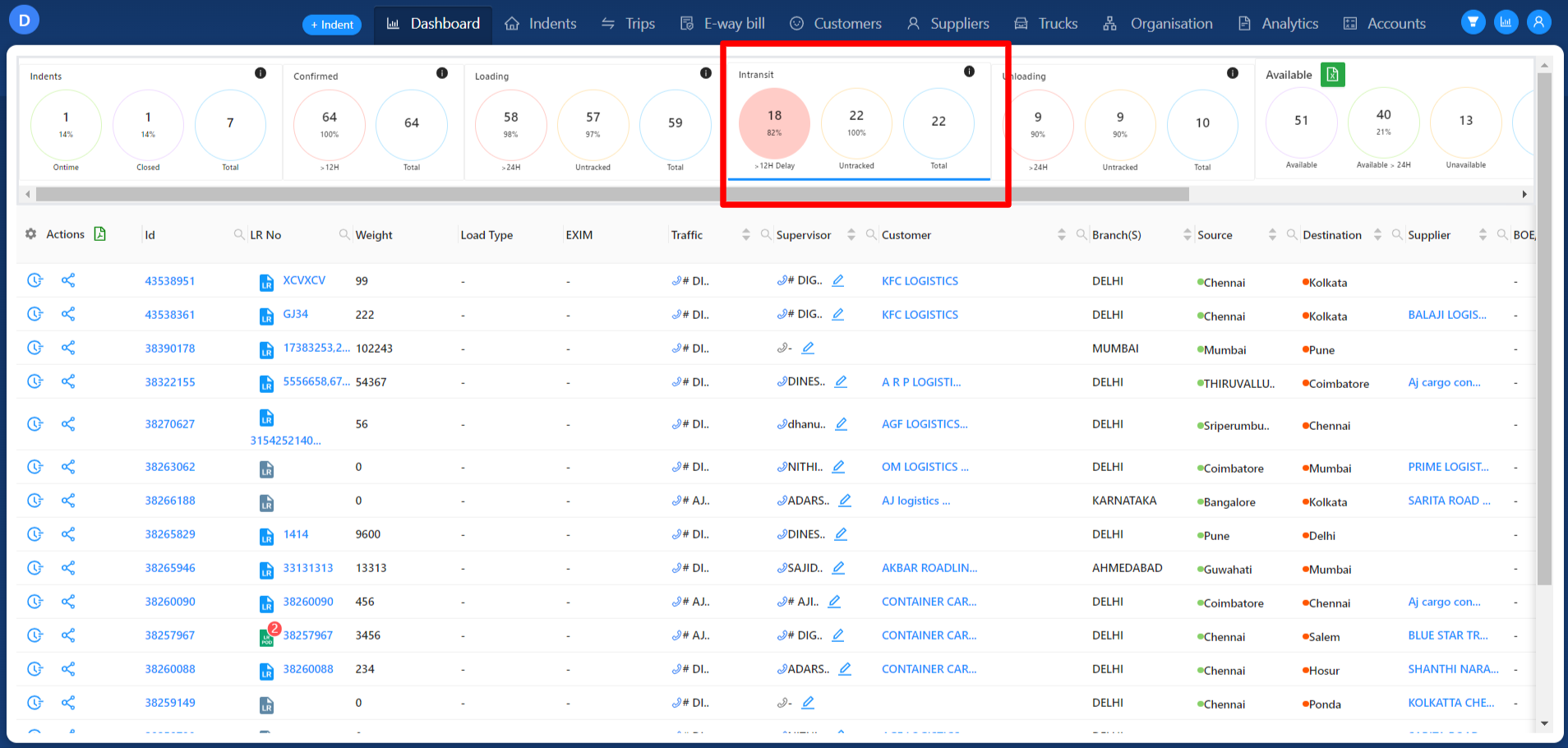
+
+### Unloading :
+
+In this section, users can view trips with an "Unloading" status (Reported at destination).
+
+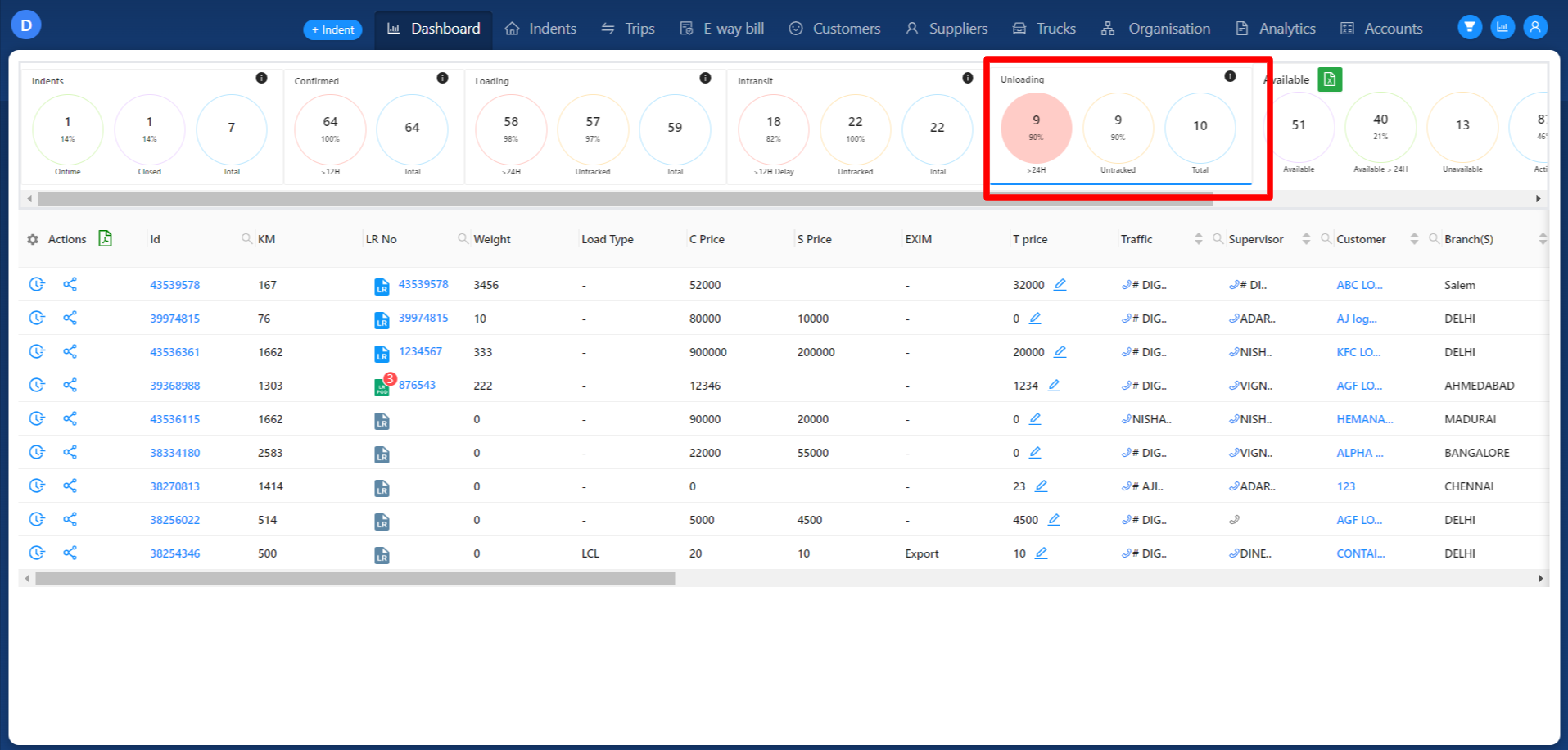
+
+### Available :
+
+This tab shows trucks currently in a "Waiting for Load" status. Users can use this tab to find trucks that are prepared and waiting for loading. Additionally, users have the option to download the list of trucks in Excel format.
+
+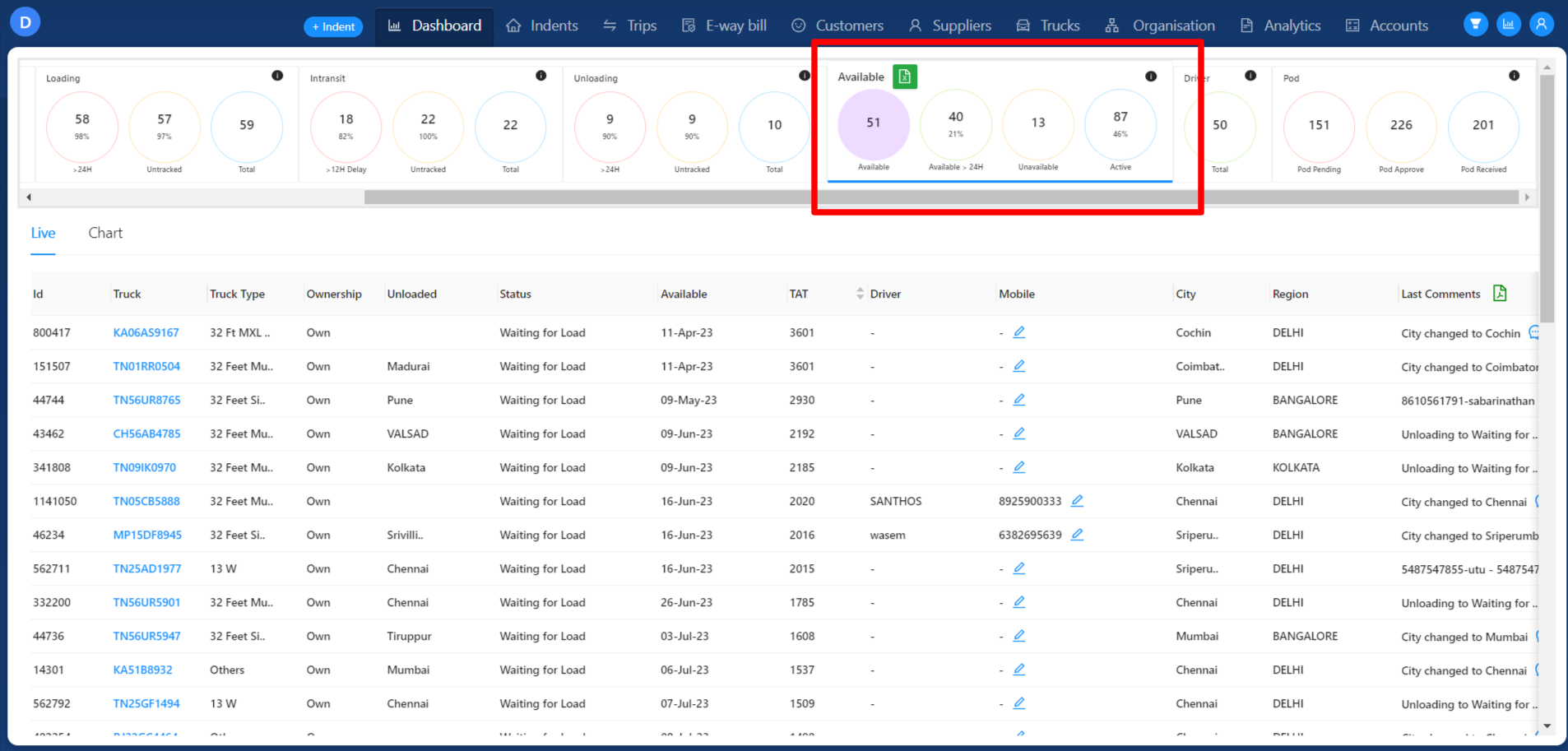
+
+### Driver :
+
+This tab presents a list of drivers along with their currently ongoing trips.
+
+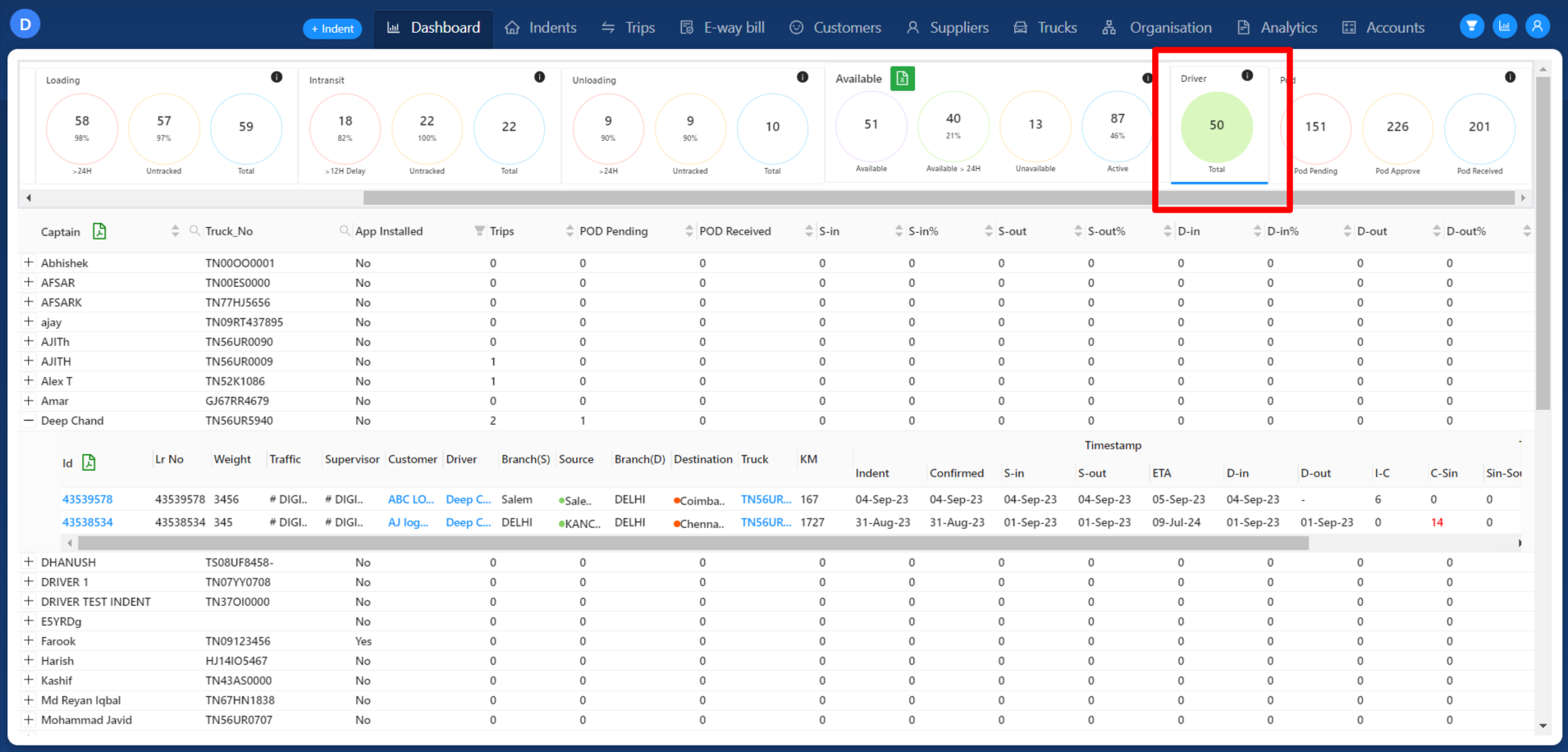
+
+### POD :
+
+In the "POD Pending" tab, users can view trips with a "Delivered" status.
+
+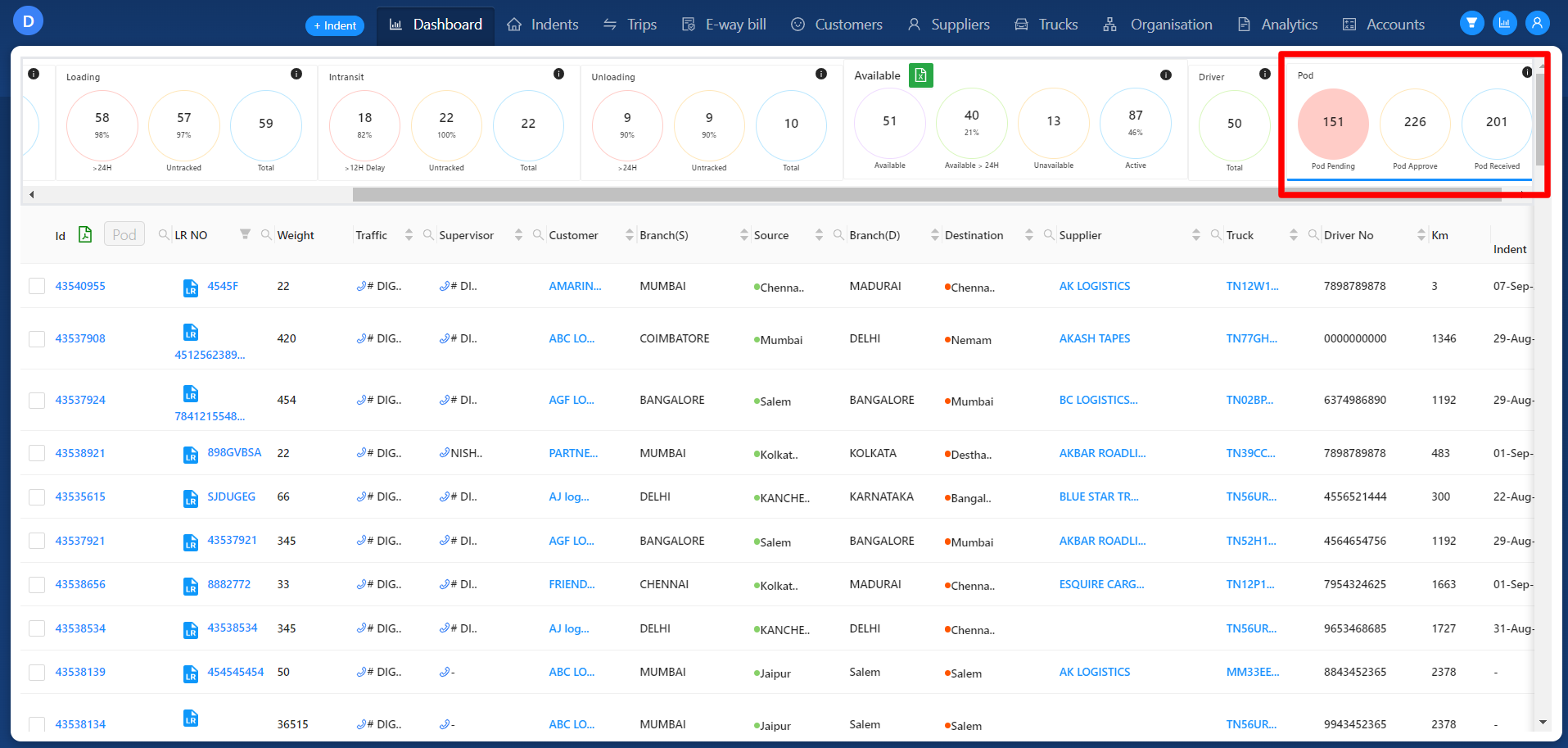
+
+**POD Pending**
+
+By utilizing the checkboxes next to the trip IDs, users can upload Proof of Delivery (POD) documents for the respective trips.
+
+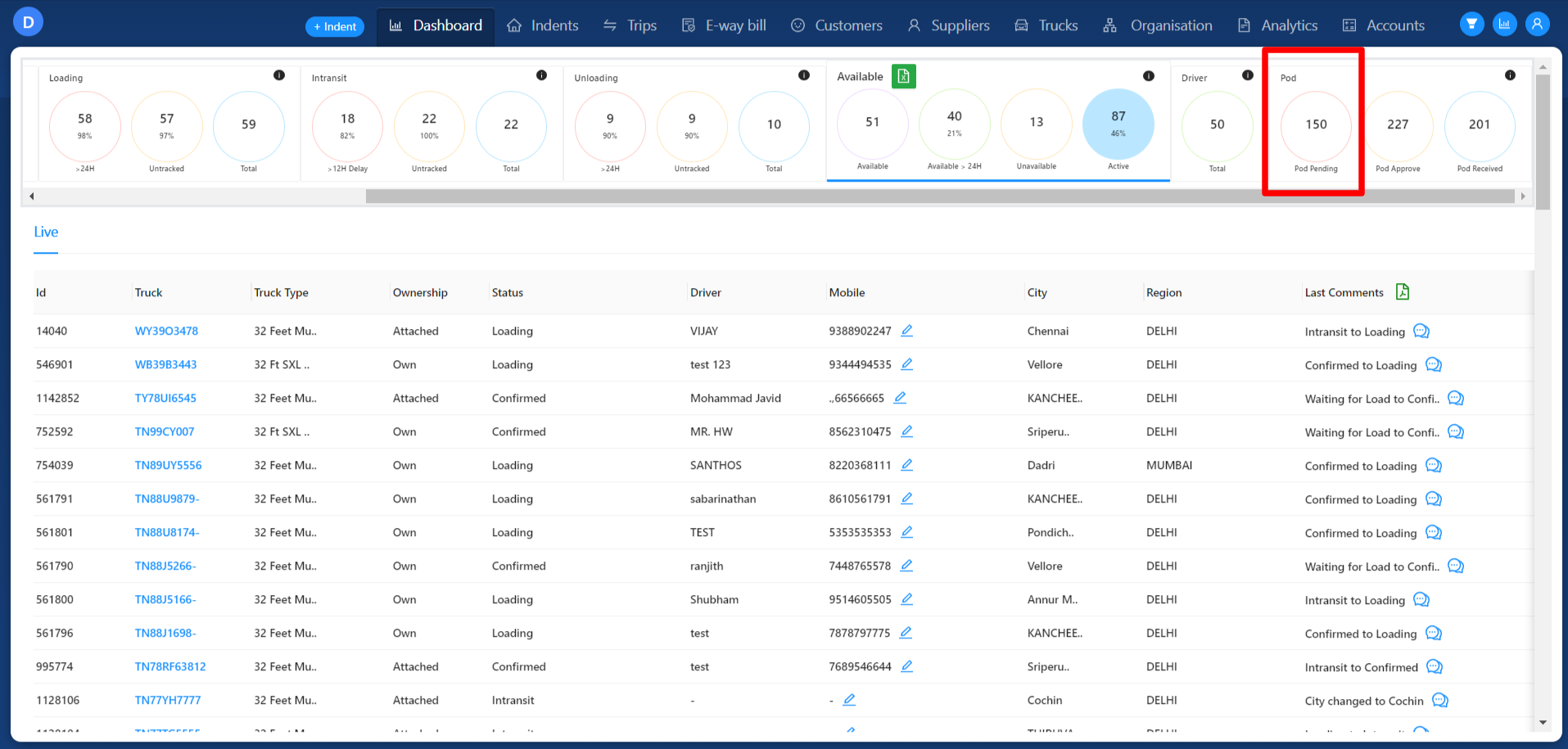
+
+For more information kindly refer below link :
+
+[https://scribehow.com/shared/Step-by-Step\_Guide\_Navigating\_and\_Switching\_between\_Tabs\_in\_Digitify\_\_96bHMW9FQnWheuEPQyVXdg](https://scribehow.com/shared/Step-by-Step_Guide_Navigating_and_Switching_between_Tabs_in_Digitify__96bHMW9FQnWheuEPQyVXdg)
+
+**POD Approve :**
+
+In this section, users have the capability to approve trips that are awaiting approval pending Proof of Delivery (POD). This enables users to review and verify POD documents before granting approval.
+
+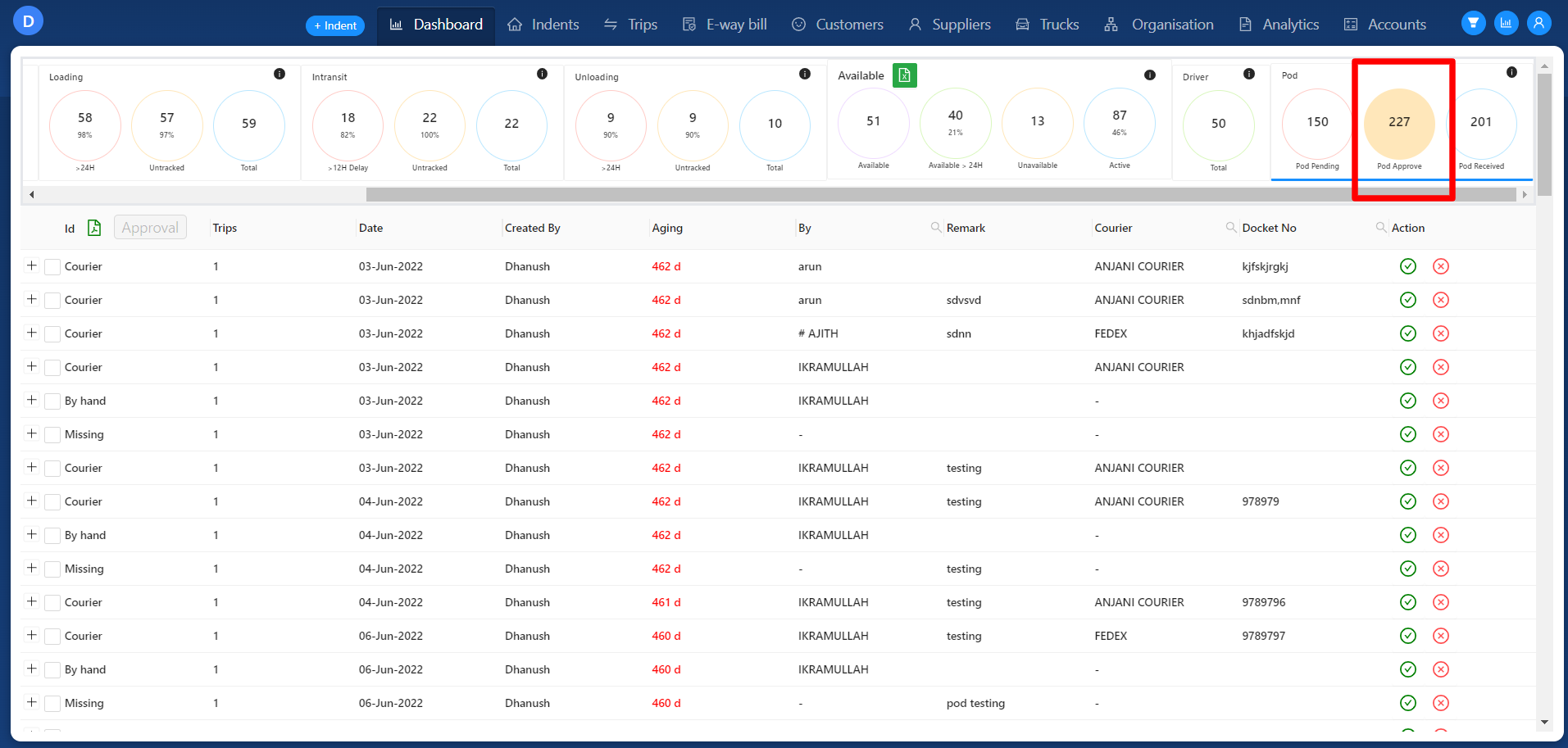
+
+**POD Received :**
+
+In this section, trips with approved Proof of Delivery (POD) status are displayed. Users have the ability to generate invoices for these trips.
+
+