Revision: 9727a5f5ef
Edited Customer Advance
@@ -1 +1,35 @@
-No Content
+### Advance Configuration :
+
+1. Go to the customer detail page.
+2. Under the "Payment Terms" section, access the payment configuration based on truck category.
+3. Here user can set customer payment percentage and customer Payment due days for advance, Customer On-Delivery, CPD(Customer Pay Driver), CPS (Customer Pay Supplier) and Customer balance amount as POD Balance.
+
+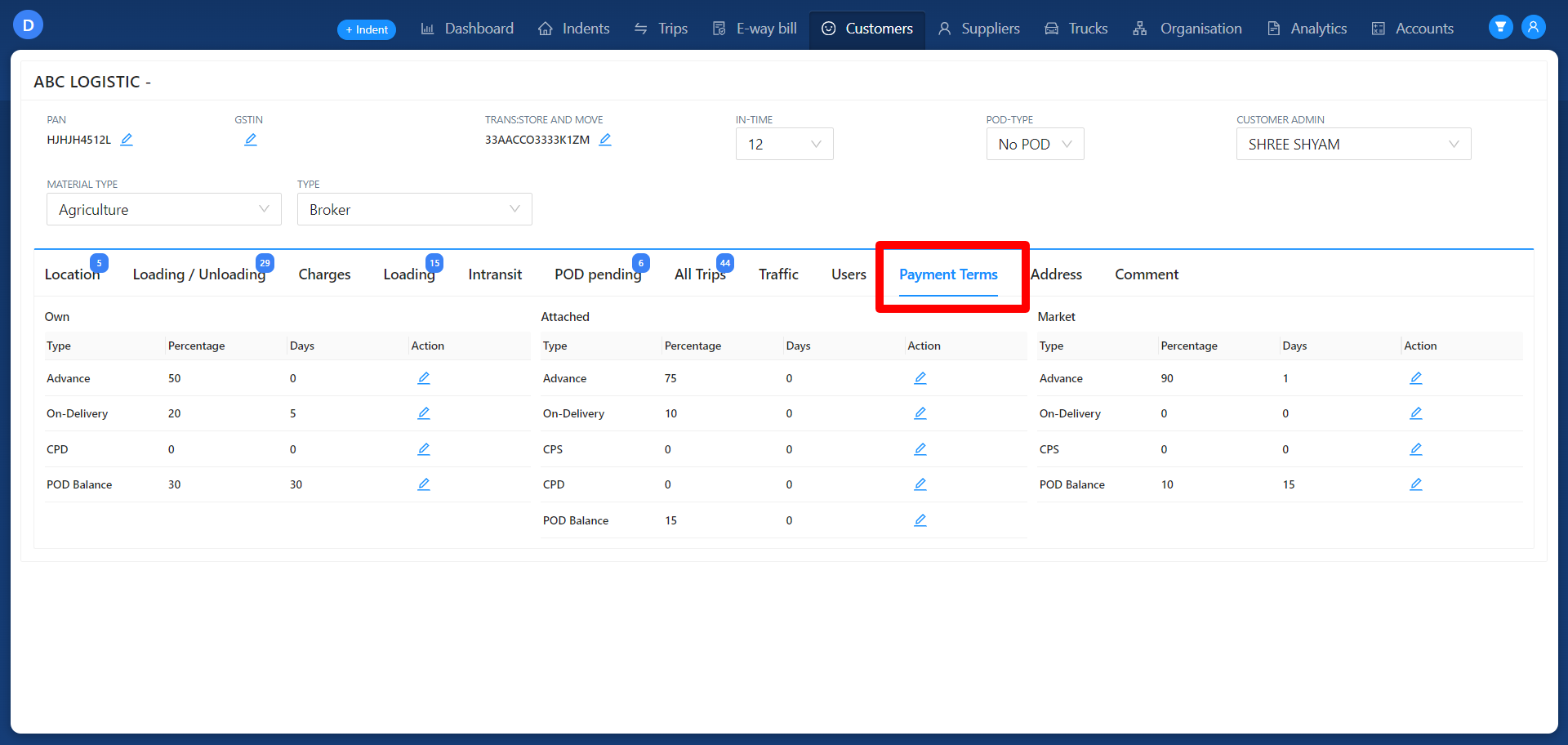
+
+### Advance Creation :
+
+Customer Advance can be created in both via indent to trip and from direct load.
+
+### Advance Eligible :
+
+Once the trip is loaded and reaches the "Reported at Source" status, it becomes eligible for advance processing.
+
+### Process Advance :
+
+Go to the Customer Advance tab under **Accounts > Customer** .
+
+Here it displays trips that are need to process advance. In the Id column search the trip need to process advance.
+
+After searched trip will filter based on search.
+
+User can process customer advance by clicking the "Book" button located in the Action column.
+
+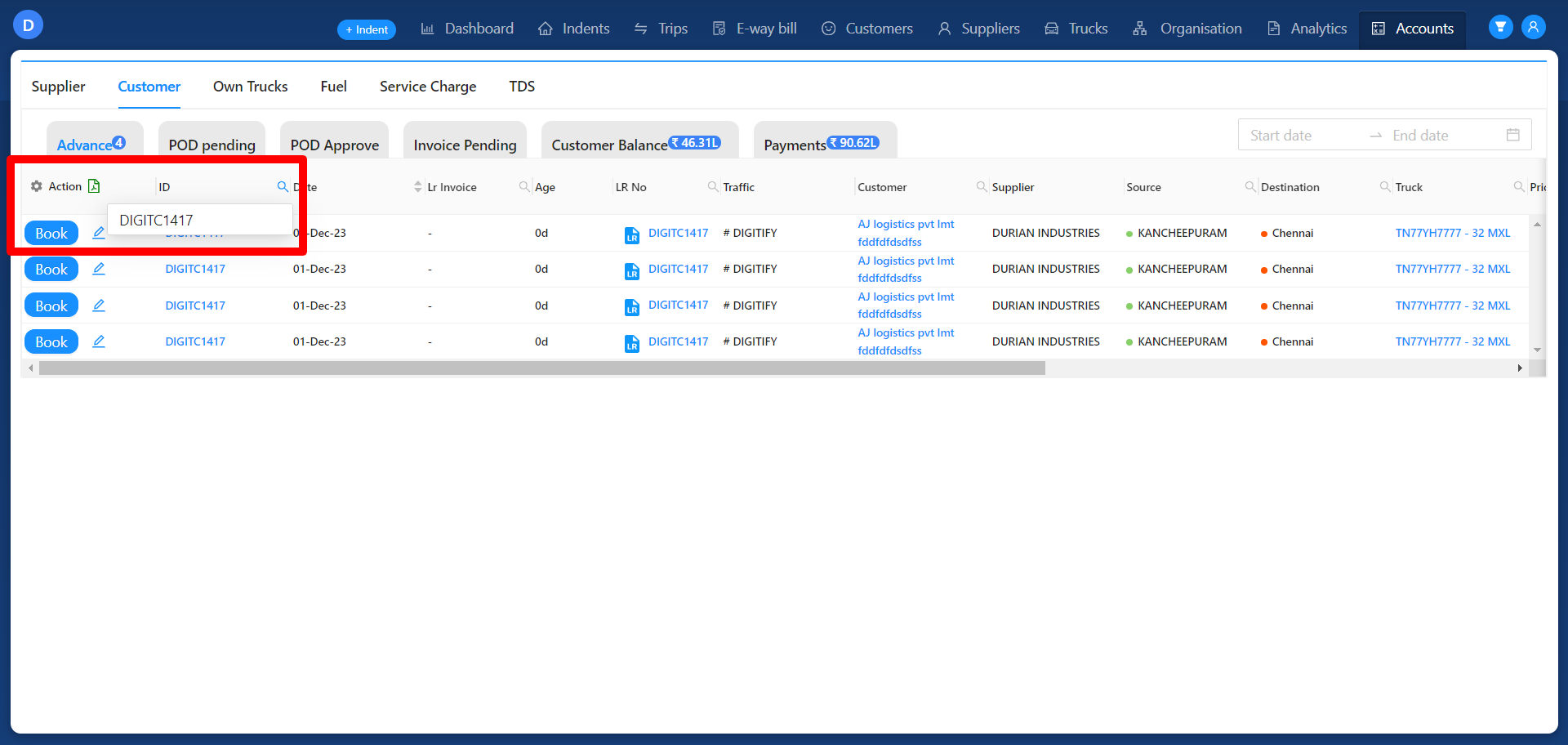
+
+After clicking the "Book" button, the Customer Advance module will appear. Here, users can update all payment-related data such as the date, remarks, account number, reference number, payment mode, and payment mode details.
+
+Once all the required information is updated, click the "Submit" button.
+
+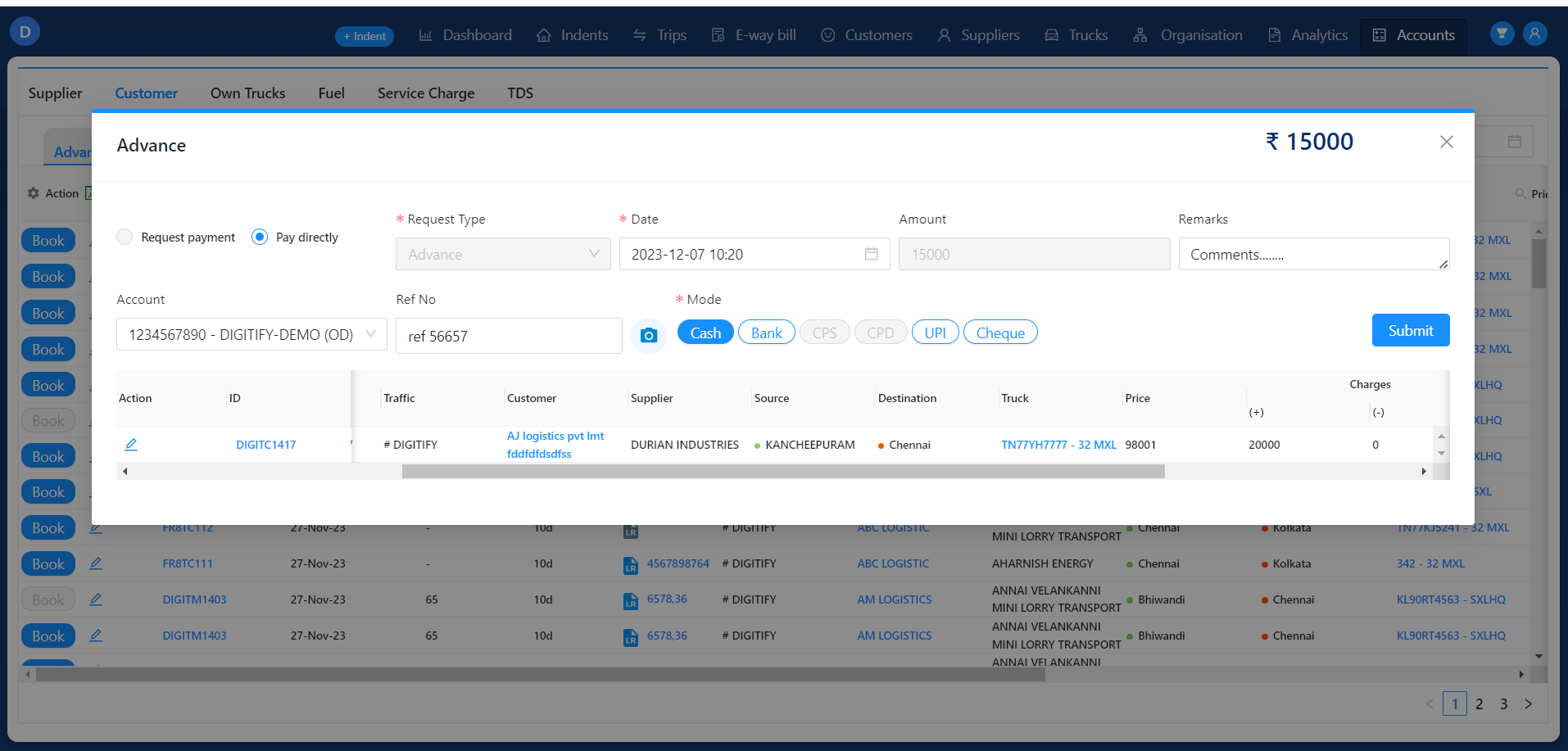
+
+After submitted trip will moved to **Accounts > Customer > Payments** tab.