Revision: 99e4db84ac
Customer Creation overview edited
@@ -1 +1,22 @@
-No Content
+The Customer tab is accessible only to users with the Admin and BM (Branch Manager) roles. This tab displays, the list of created customers is displayed along with a total aggregate count. This count represents the total number of customers listed in the tab, providing users with an overview of the total customer count at a glance. This feature helps users quickly assess the number of customers in the system and easily track the growth of the customer database.
+
+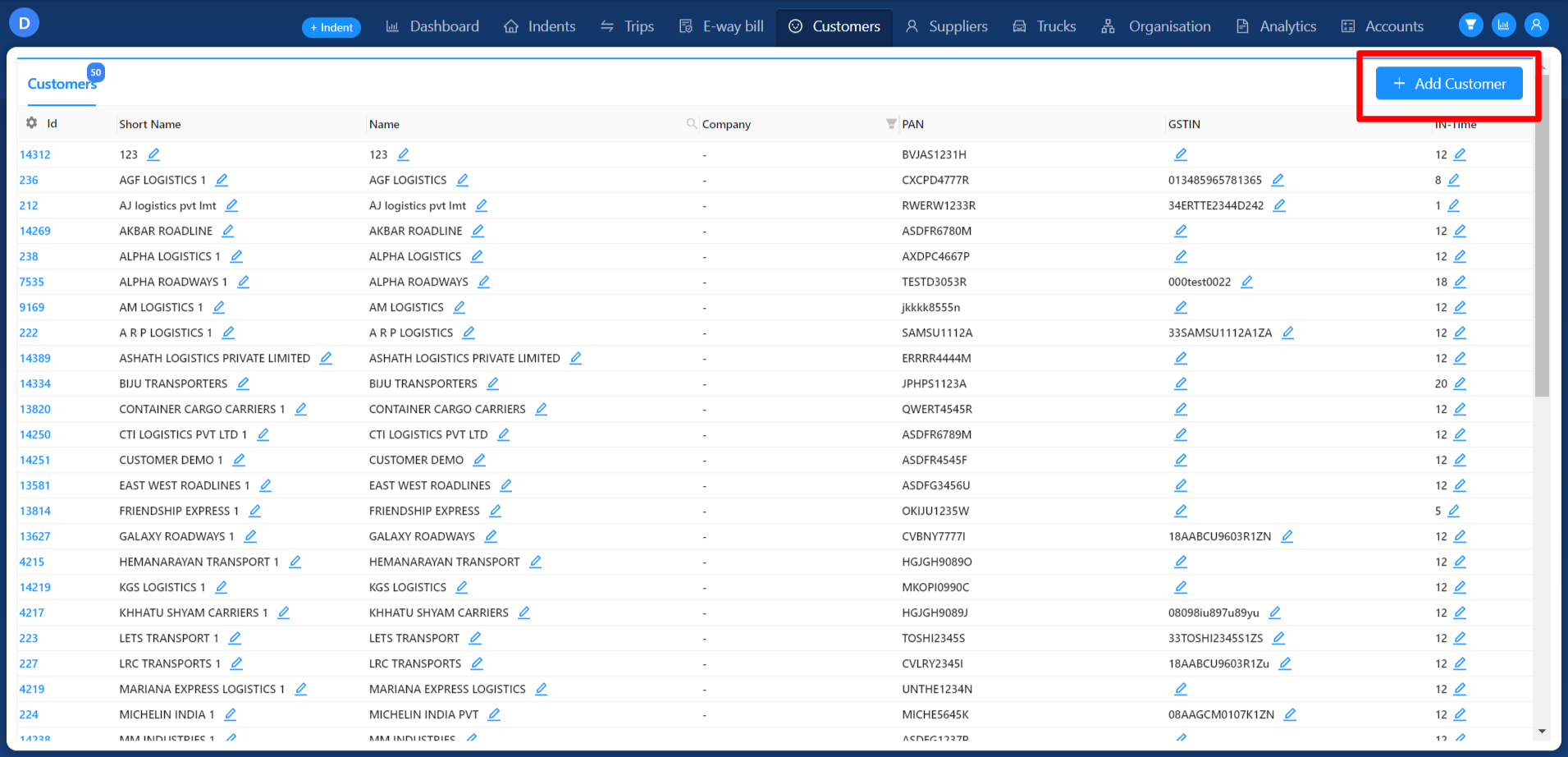
+
+### **Add Customer**
+
+To create a new customer, users can click the "Add Customer" button located at the top right of the customer tab. Clicking this button will display the "Add Customer" module. Within the module, users can enter all the required customer details in the respective fields. These details may include customer name, contact information, address, and any other relevant information for effective customer management. Once a customer is successfully created, users will be able to create trips and associate them with the existing customer.
+
+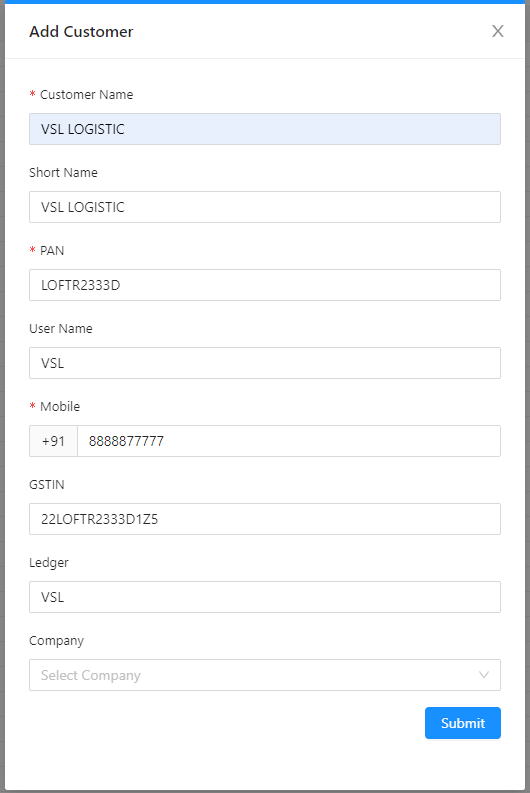
+
+After updating all the mandatory data in the Add Customer module, the company can be created by clicking the submit button located at the bottom of the module. Once the submission is successful, the customer will be created and displayed in the Customers tab.
+
+In the Customers tab, the list of created customers will be visible. Each customer entry will include relevant information such as the customer name, and near the customer name, the Customer ID will be displayed. Users can navigate to the customer detail screen by clicking on the Customer ID associated with a specific customer. This action will direct users to a dedicated screen displaying detailed information and further options for managing and interacting with the selected customer.
+
+After a customer is created, users with the Admin role have the privilege to edit certain customer details, including:
+
+1. **Customer Name**: The full name of the customer can be modified by the Admin as needed.
+2. **Short Name**: The short name or abbreviation used to represent the customer can also be edited by the Admin.
+3. **GSTIN**: The Goods and Services Tax Identification Number (GSTIN) associated with the customer can be updated by the Admin.
+4. **IN-Time**: The in-time, referring to the customer's business hours or operation hours, can be edited by the Admin if required.
+
+This functionality allows the Admin to keep customer information up to date and accurate, ensuring smooth management of customer details within the system.