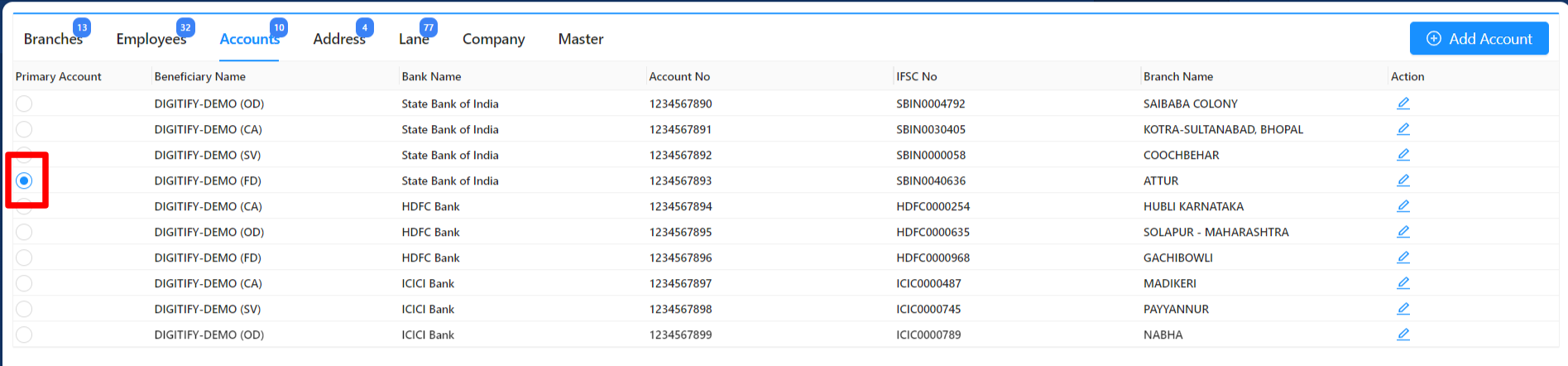Revision: 041ebd6ace
Accounts completed 001
@@ -1 +1,59 @@
-No Content
+Here users have the ability to create or update bank accounts for companies. This feature allows users to manage and maintain the bank account information associated with different companies. Within the "Accounts" tab, users can perform the following actions:
+
+### **Create Bank Account**
+
+Only users with Admin access can create accounts by clicking the "Add Account" button located at the top right of the page. Once selected, it opens the "Add Account" module where users can enter the necessary details to create a new account.
+
+Within the "Add Account" module, users will find the following fields as titles:
+
+1. **Name (Beneficiary Name)**: This field requires the name of the beneficiary associated with the account. It typically refers to the name of the company or individual who owns the account.
+2. **Account Number:** This field requires the account number associated with the bank account being created. Users should enter the unique account number assigned to the account.
+3. **IFSC No:** This field requires the IFSC (Indian Financial System Code) number associated with the bank account. The IFSC code is a unique identification code used to identify a specific bank branch in India.
+
+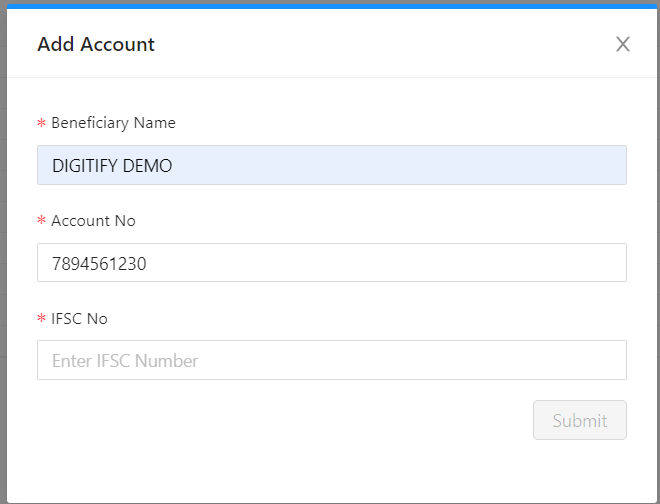
+
+
+
+After entering all the required data in the "Add Account" module, the account will be created once the user clicks on the "Submit" button. The system will validate the entered information and create the account accordingly.
+
+It is important to ensure that all the required fields are filled out accurately before submitting the account creation request. This helps maintain data integrity and ensures that the newly created account is complete and valid.
+
+**Note:** The "Submit" button will remain disabled until a valid IFSC code is entered in the designated field. The system will validate the IFSC code entered by the user to ensure its accuracy and validity. Once a valid IFSC code is entered, the system will retrieve the associated bank name and branch name. These details will be automatically populated in their respective fields within the form.
+
+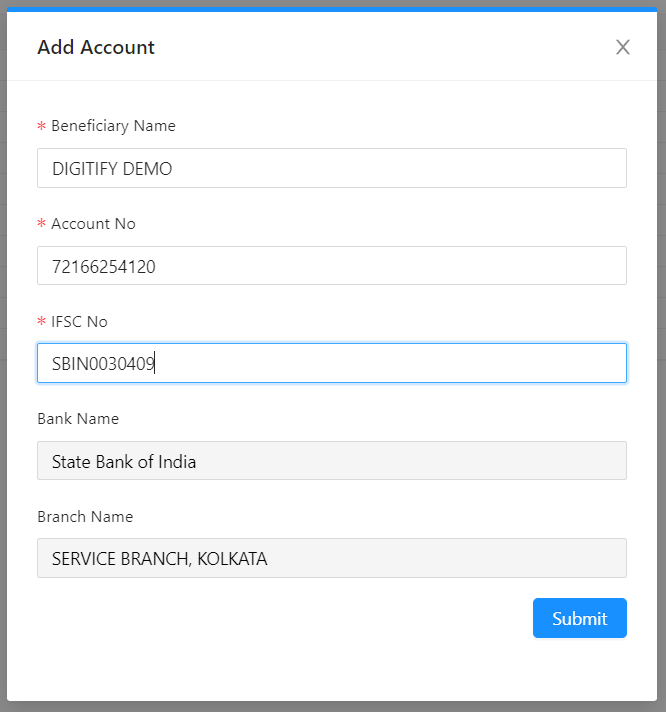
+
+If a user attempts to update an account number that already exists in the system, an alert message will be displayed, indicating that the account number has already been added. The system will then ask the user, "Do you want to change your account number?"
+
+The alert message provides the user with information about the duplicate account number, allowing them to review and confirm whether they want to proceed with changing the account number or cancel the update.
+
+The alert message will typically include two buttons: "OK" and "Cancel." If the user selects the "OK" button, it indicates their intention to change the account number. The system will then prompt the user to enter a new, unique account number.
+
+On the other hand, if the user selects the "Cancel" button, the account number update will be canceled, and the previous account number will be retained.
+
+This alert message and confirmation process help ensure that duplicate account numbers are not entered in the system and give the user an opportunity to rectify the situation by changing the account number if desired. It promotes data integrity and accuracy in managing account information.
+
+
+
+After Created will display as follow with aggregate count at the title
+
+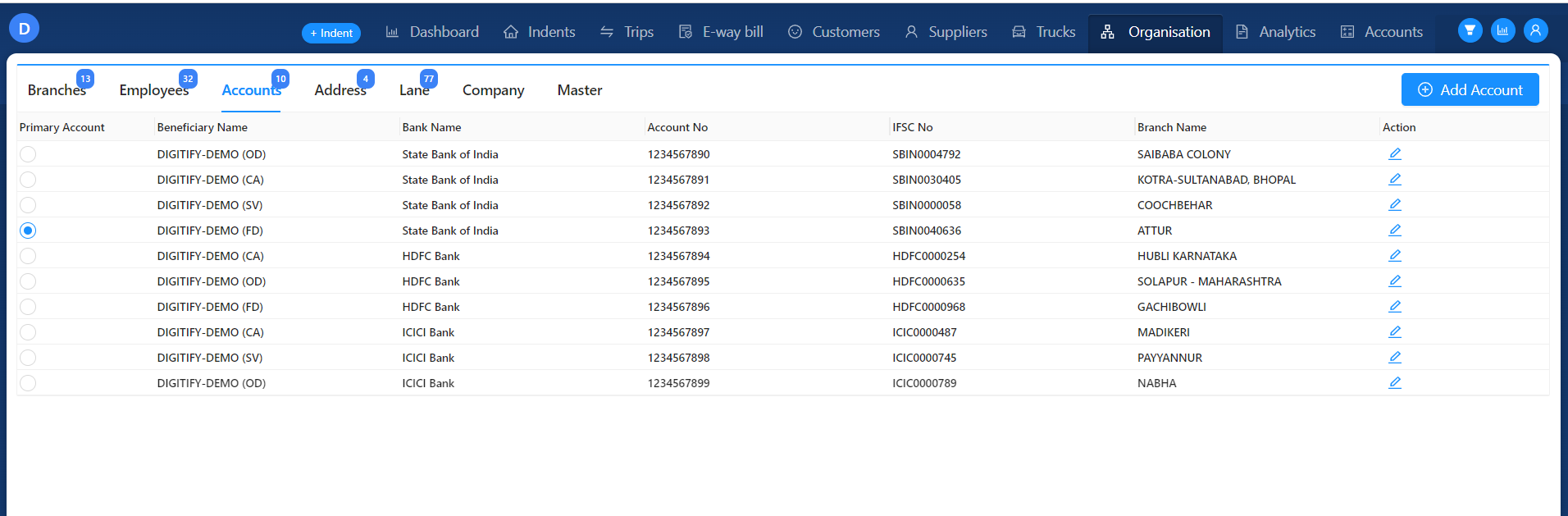
+
+### **Update Bank Account**
+
+Users can edit account data by clicking the "Edit" button located in the Action column for the respective account they wish to modify. Once clicked, an "Edit Account" module will appear, allowing users to update the existing account data.
+
+Within the "Edit Account" module, users will find fields pre-filled with the current account information. They can make the necessary modifications or edits to the account details such as the beneficiary name, account number, IFSC code, or any other relevant information.
+
+Once the desired changes are made, the user can save the updated account information by clicking the "Save" or "Update" button within the module. This will ensure that the changes made to the account data are saved and reflected in the system.
+
+By utilizing the "Edit" button and the subsequent "Edit Account" module, users can easily and conveniently update account details as needed. This enables accurate and up-to-date management of bank account information for the respective companies within the system.
+
+### Primary Account :
+
+After adding multiple accounts, users can select one account as the primary account by choosing the radio button next to the account name. When a primary account is selected, it will be displayed in all relevant places where payments are made by the organization.
+
+The primary account serves as the default account for payment transactions and is automatically populated in payment-related fields throughout the system. This ensures that the primary account is readily available and easily accessible for making payments.
+
+However, users can still view and select any of the added accounts by clicking on the account field. When the account field is clicked, a dropdown or list will appear, displaying all the added accounts, including the primary account. Users can then select any account from the list as needed.
+
+