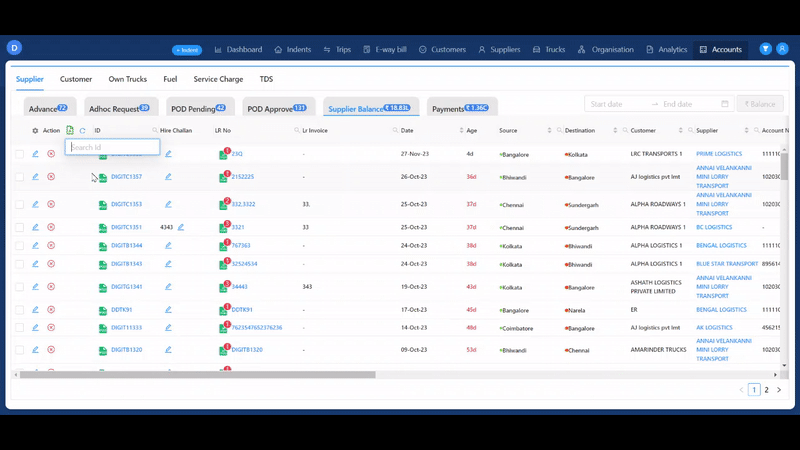Revision: 1555f2b2f0
Edited Supplier Balance
@@ -1 +1,30 @@
-No Content
+### Navigating to Supplier Balance Tab:
+
+1. Access the Supplier section in the Accounts tab.
+2. Click on 'Supplier Balance.'
+
+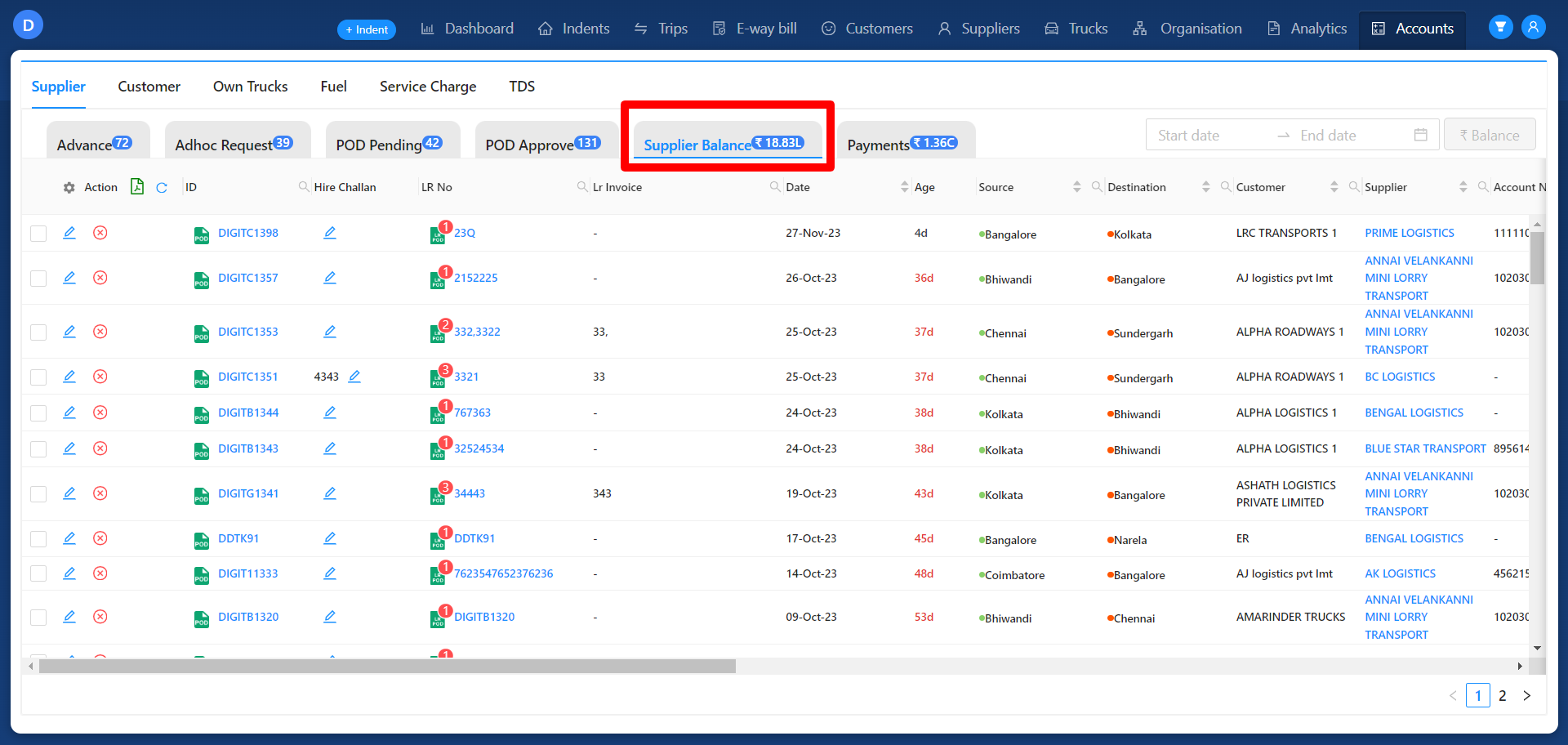
+
+### Balance Eligible :
+
+ Ensure that the Proof of Delivery (POD) for the trip has been received and approved.
+
+### POD Approved Trips:
+
+ Trips that have their PODs approved will automatically transition to the Supplier Balance tab.
+
+### Processing Supplier Balance:
+
+ After processing the supplier advance related to the trip, any remaining amount, inclusive of any additional charges or deductions, will be transferred to the supplier's balance.
+
+Balance can be process as same as advance, like as follows :
+
+1. Select the trips using checkbox near the trip ids that need to process balance to supplier. Once the checkbox is checked trips will filter based on supplier.
+2. here user can select trips to process balance.
+3. Once you've selected the trips, the "Balance" button at the top-right becomes active. Click on it.
+4. After enabled select balance button, now balance module will appear with detail information about the trip.
+5. In balance module user can select account no (both from and To accounts), Payment Mode, Date and payable amount to supplier.
+6. After updating all the required data, click the "Submit" button to execute the balance transfer.
+7. Once the balance processing is complete, the processed trips will moved to the "Supplier > Payment" tab. The processed trips will appear here.
+
+